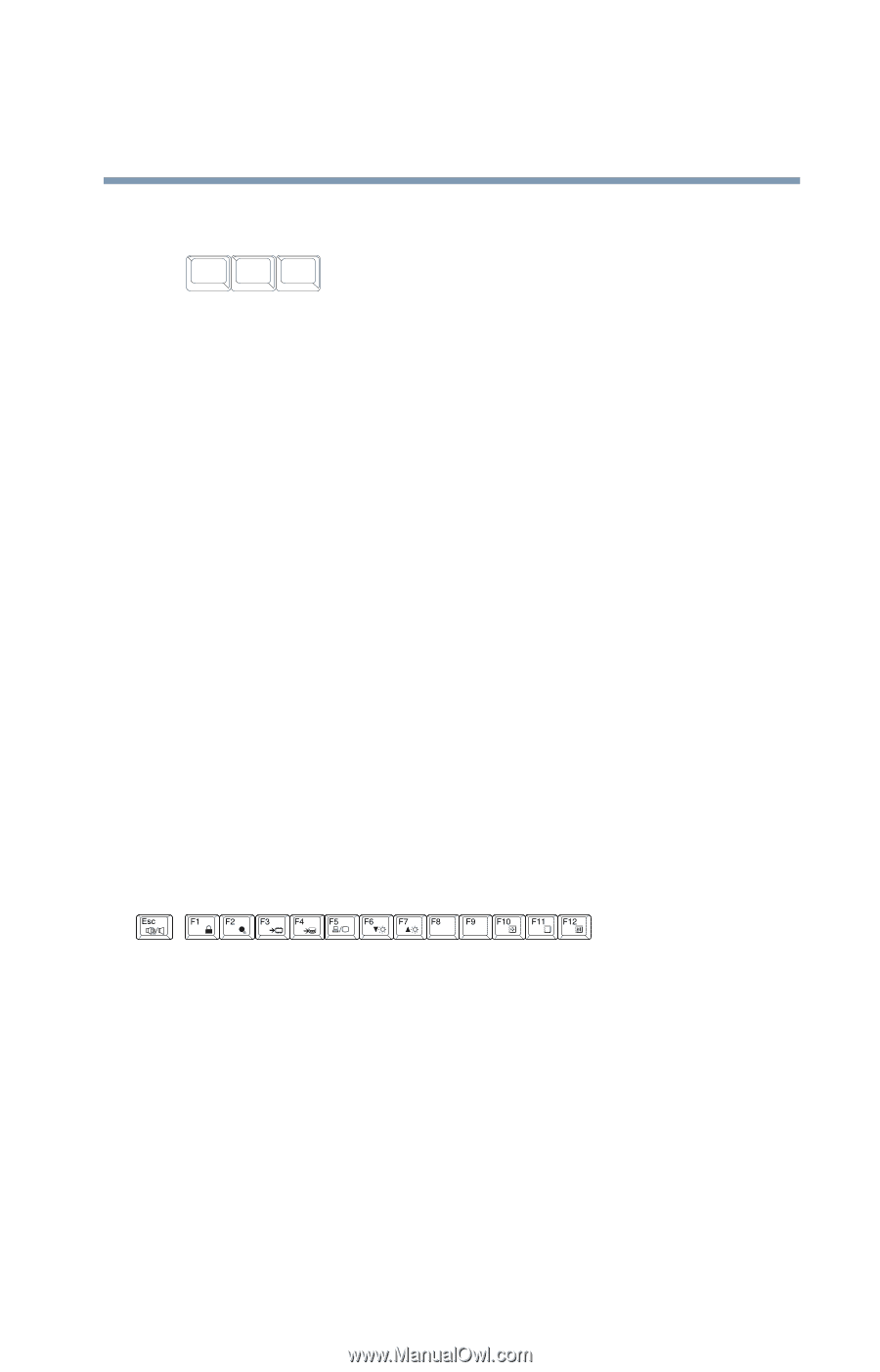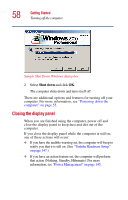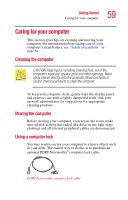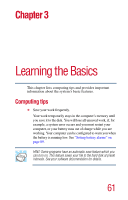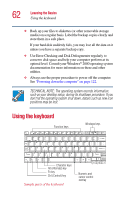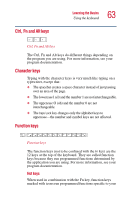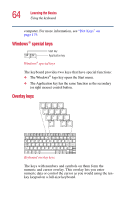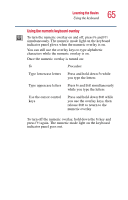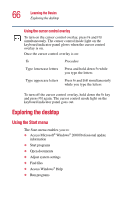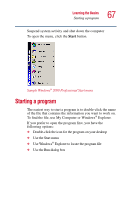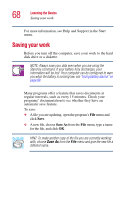Toshiba Portege 2010 User Guide 2 - Page 63
Ctrl, Fn and Alt keys, Character keys, Function keys, Hot keys
 |
View all Toshiba Portege 2010 manuals
Add to My Manuals
Save this manual to your list of manuals |
Page 63 highlights
Learning the Basics Using the keyboard 63 Ctrl, Fn and Alt keys Ctrl Fn Alt Ctrl, Fn and Alt keys The Ctrl, Fn and Alt keys do different things depending on the program you are using. For more information, see your program documentation. Character keys Typing with the character keys is very much like typing on a typewriter, except that: ❖ The spacebar creates a space character instead of just passing over an area of the page. ❖ The lowercase l (el) and the number 1 are not interchangeable. ❖ The uppercase O (oh) and the number 0 are not interchangeable. ❖ The Caps Lock key changes only the alphabet keys to uppercase-the number and symbol keys are not affected. Function keys Function keys The function keys (not to be confused with the Fn key) are the 12 keys at the top of the keyboard. They are called function keys because they run programmed functions determined by the application you are using. For more information, see your program documentation. Hot keys When used in combination with the Fn key, function keys marked with icons run programmed functions specific to your