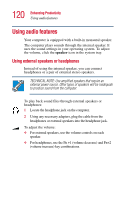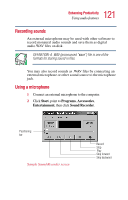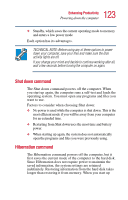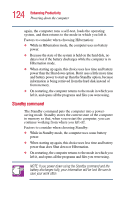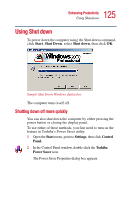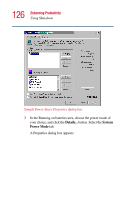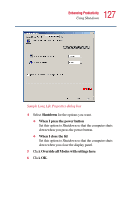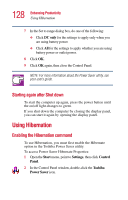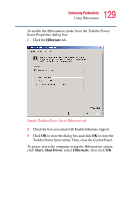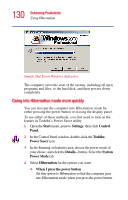Toshiba Portege 2010 User Guide 2 - Page 125
Using Shut down, Shutting down off more quickly
 |
View all Toshiba Portege 2010 manuals
Add to My Manuals
Save this manual to your list of manuals |
Page 125 highlights
125 Enhancing Productivity Using Shut down Using Shut down To power down the computer using the Shut down command, click Start, Shut Down, select Shut down, then click OK. Sample Shut Down Windows dialog box The computer turns itself off. Shutting down off more quickly You can also shut down the computer by either pressing the power button or closing the display panel. To use either of these methods, you first need to turn on the feature in Toshiba's Power Saver utility. 1 Open the Start menu, point to Settings, then click Control Panel. 2 In the Control Panel window, double-click the Toshiba Power Saver icon. The Power Saver Properties dialog box appears.

125
Enhancing Productivity
Using Shut down
Using Shut down
To power down the computer using the Shut down command,
click
Start
,
Shut Down
, select
Shut down
, then click
OK
.
Sample Shut Down Windows dialog box
The computer turns itself off.
Shutting down off more quickly
You can also shut down the computer by either pressing the
power button or closing the display panel.
To use either of these methods, you first need to turn on the
feature in Toshiba’s Power Saver utility.
1
Open the
Start
menu, point to
Settings
, then click
Control
Panel.
2
In the Control Panel window, double-click the
Toshiba
Power Saver
icon.
The Power Saver Properties dialog box appears.