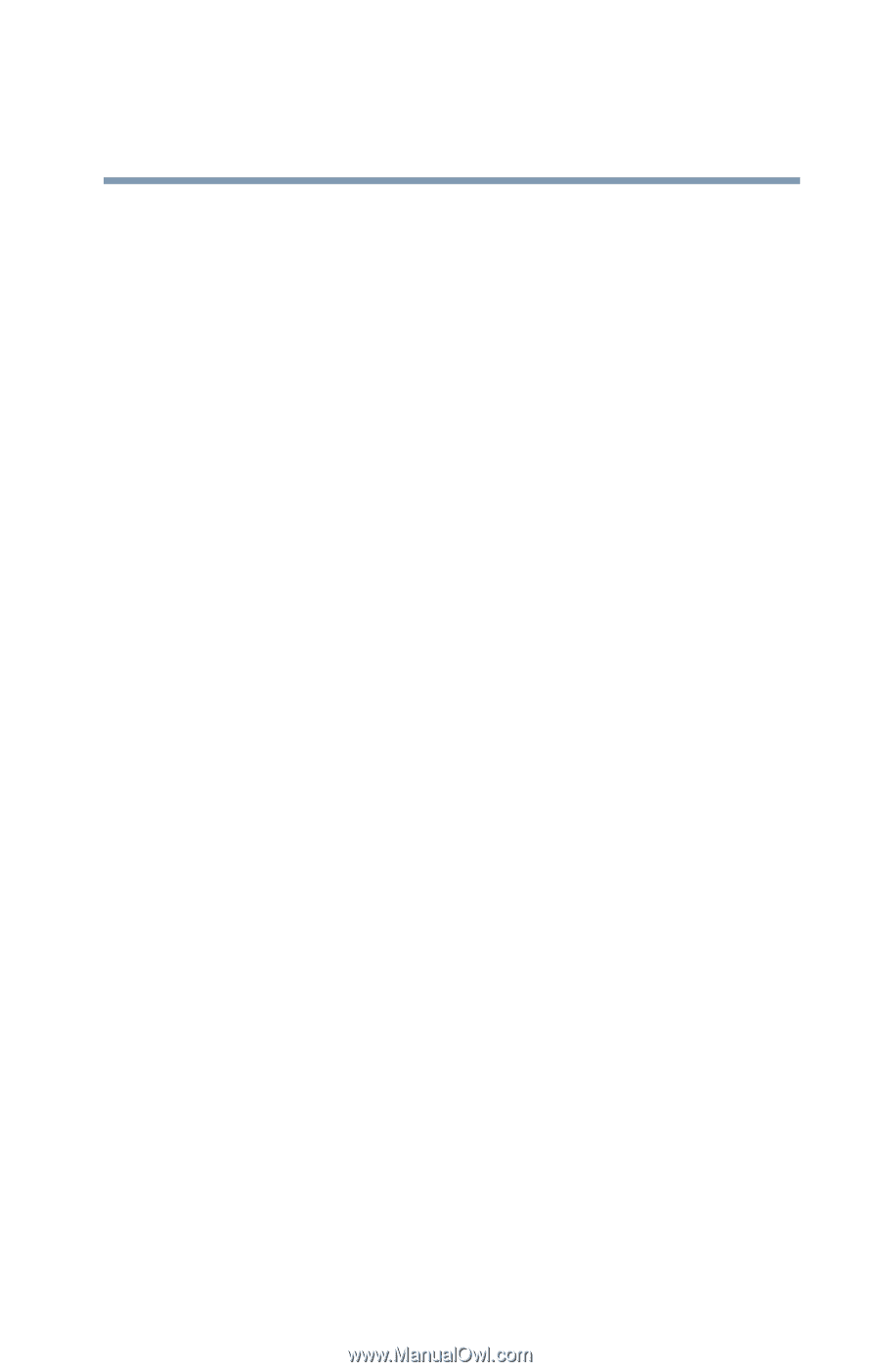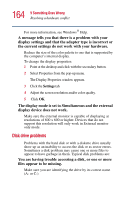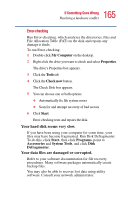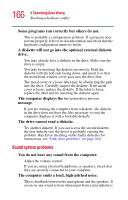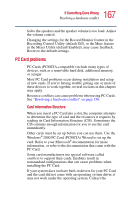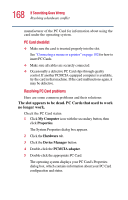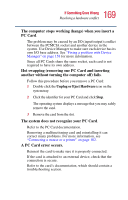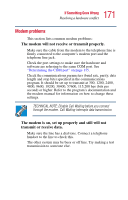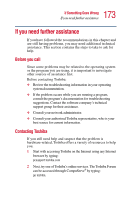Toshiba Portege 2010 User Guide 2 - Page 169
A PC Card error occurs., another without turning the computer off fails
 |
View all Toshiba Portege 2010 manuals
Add to My Manuals
Save this manual to your list of manuals |
Page 169 highlights
169 If Something Goes Wrong Resolving a hardware conflict The computer stops working (hangs) when you insert a PC Card. The problem may be caused by an I/O (input/output) conflict between the PCMCIA socket and another device in the system. Use Device Manager to make sure each device has its own I/O base address. See "Fixing a problem with Device Manager" on page 158 for more information. Since all PC Cards share the same socket, each card is not required to have its own address. Hot swapping (removing one PC Card and inserting another without turning the computer off) fails. Follow this procedure before you remove a PC Card: 1 Double-click the Unplug or Eject Hardware icon on the system tray. 2 Click the identifier for your PC Card and click Stop. The operating system displays a message that you may safely remove the card. 3 Remove the card from the slot. The system does not recognize your PC Card. Refer to the PC Card documentation. Removing a malfunctioning card and reinstalling it can correct many problems. For more information, see "Connecting a mouse or a printer" on page 102. A PC Card error occurs. Reinsert the card to make sure it is properly connected. If the card is attached to an external device, check that the connection is secure. Refer to the card's documentation, which should contain a troubleshooting section.