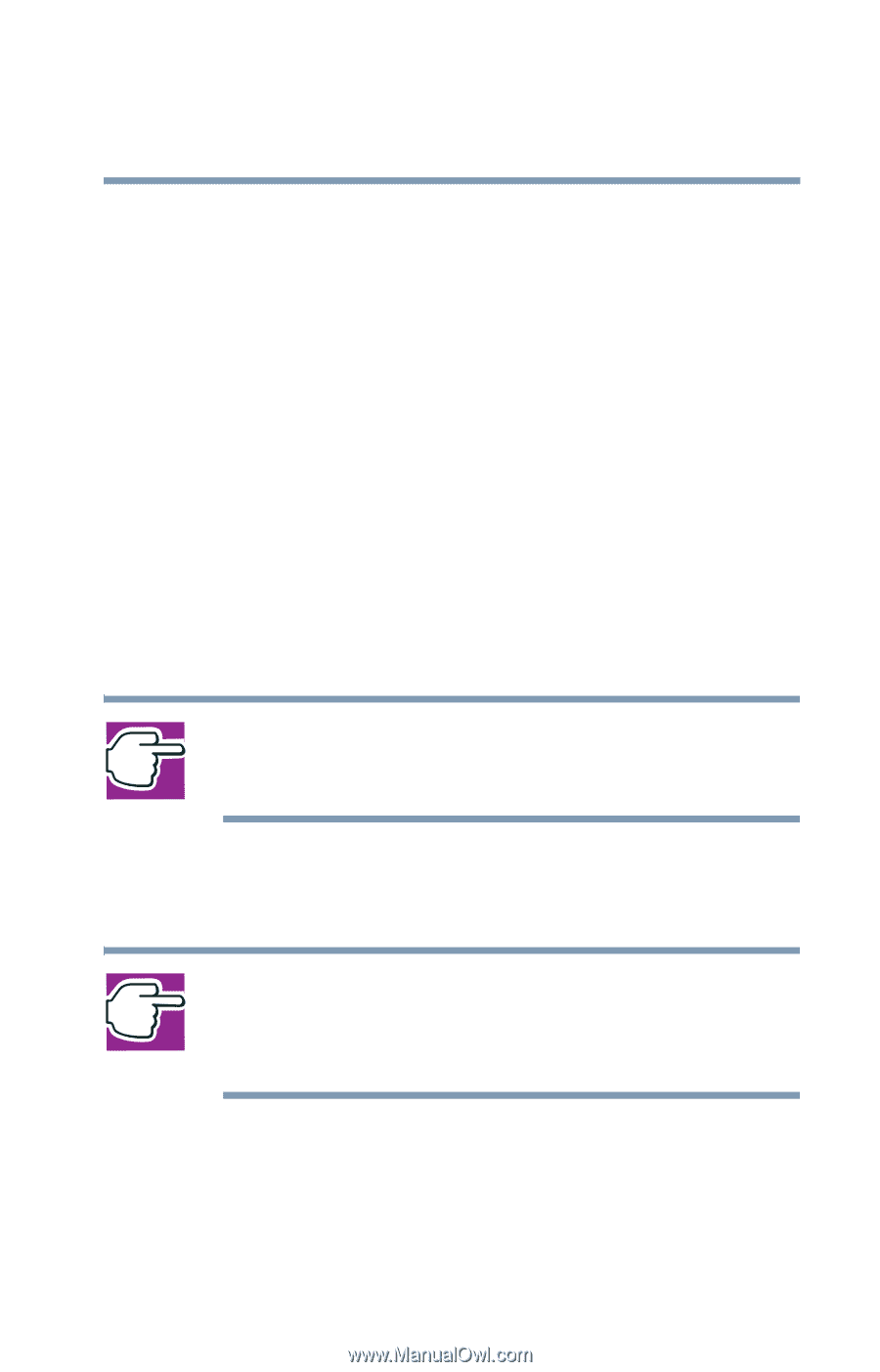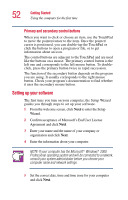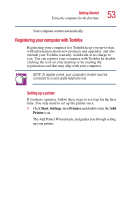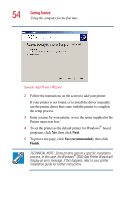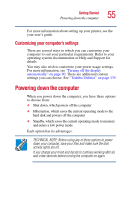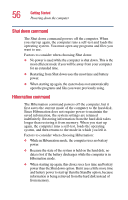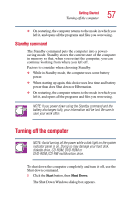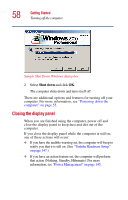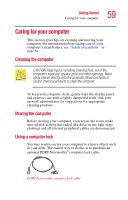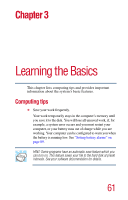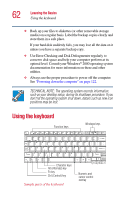Toshiba Portege 2010 User Guide 2 - Page 57
Standby command, Turning off the computer
 |
View all Toshiba Portege 2010 manuals
Add to My Manuals
Save this manual to your list of manuals |
Page 57 highlights
Getting Started Turning off the computer 57 ❖ On restarting, the computer returns to the mode in which you left it, and opens all the programs and files you were using. Standby command The Standby command puts the computer into a powersaving mode. Standby stores the current state of the computer in memory so that, when you restart the computer, you can continue working from where you left off. Factors to consider when choosing Standby: ❖ While in Standby mode, the computer uses some battery power. ❖ When starting up again, this choice uses less time and battery power than does Shut down or Hibernation. ❖ On restarting, the computer returns to the mode in which you left it, and opens all the programs and files you were using. NOTE: If you power down using the Standby command and the battery discharges fully, your information will be lost. Be sure to save your work often. Turning off the computer NOTE: Avoid turning off the power while a disk light on the system indicator panel is on. Doing so may damage your hard disk, diskette drive, CD-ROM, DVD-ROM or DVD-ROM /CD-RW multifunction drive. To shut down the computer completely and turn it off, use the Shut down command. 1 Click the Start button, then Shut Down. The Shut Down Windows dialog box appears.