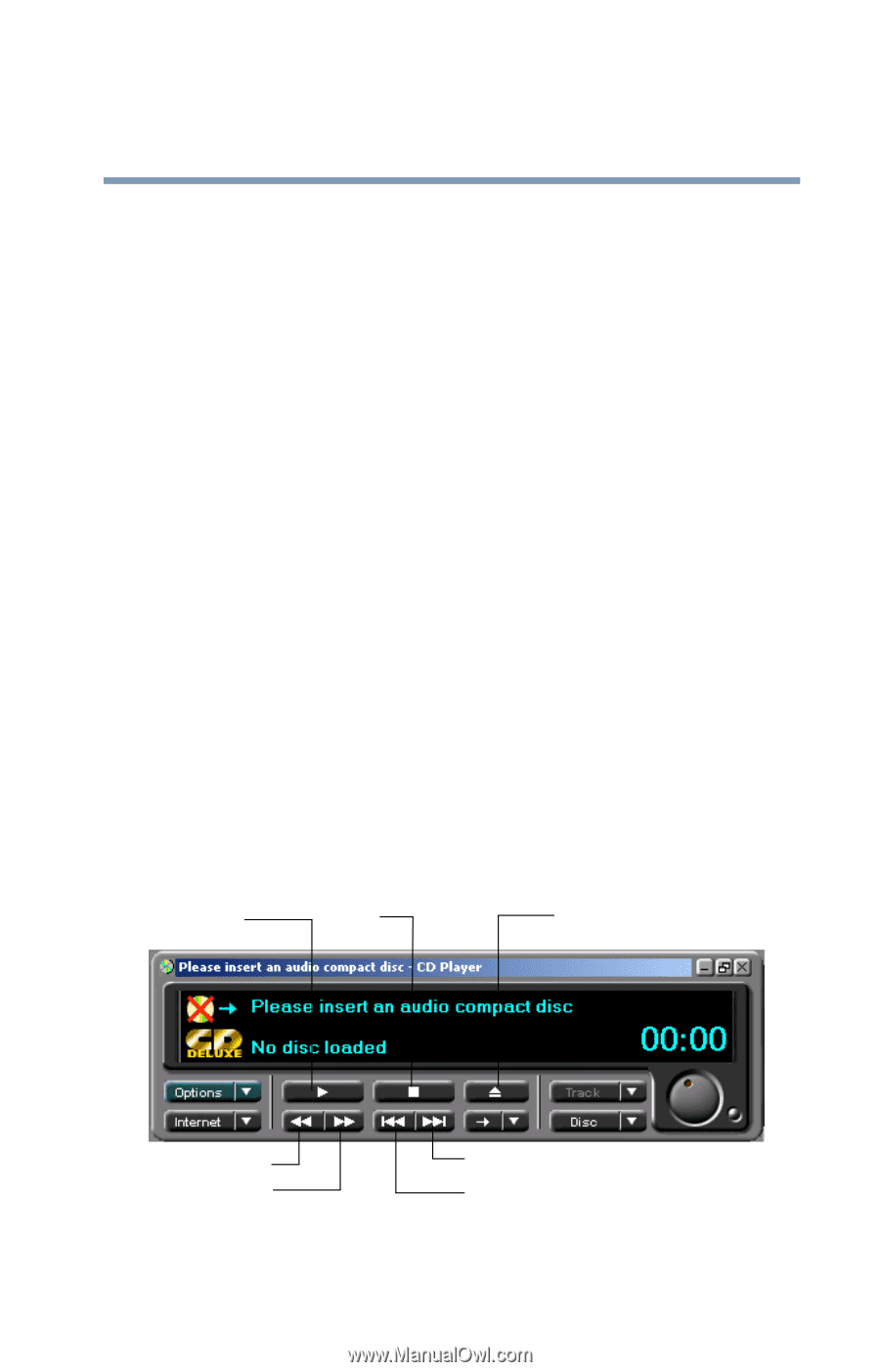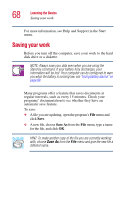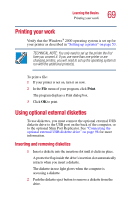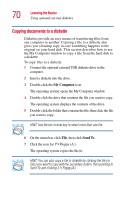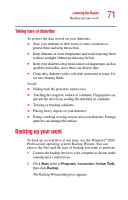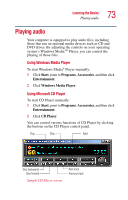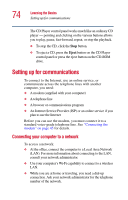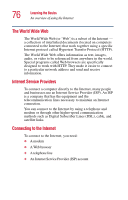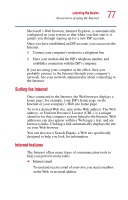Toshiba Portege 2010 User Guide 2 - Page 73
Playing audio
 |
View all Toshiba Portege 2010 manuals
Add to My Manuals
Save this manual to your list of manuals |
Page 73 highlights
Learning the Basics Playing audio 73 Playing audio Your computer is equipped to play audio files, including those that run on optional media devices such as CD and DVD drives. By adjusting the controls on your operating system's Windows MediaTM Player, you can control the playing of those files. Using Windows Media Player To start Windows Media® Player manually: 1 Click Start, point to Programs, Accessories, and then click Entertainment. 2 Click Windows Media Player. Using Microsoft CD Player To start CD Player manually: 1 Click Start, point to Programs, Accessories, and then click Entertainment. 2 Click CD Player. You can control various functions of CD Player by clicking the buttons on the CD Player control panel. Play Stop Eject Skip backwards Skip forward Sample CD Player screen Next track Previous track