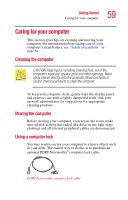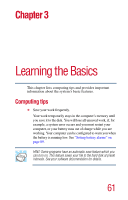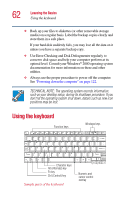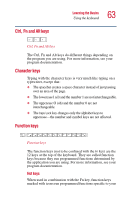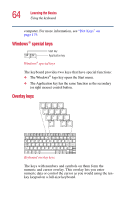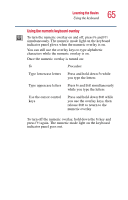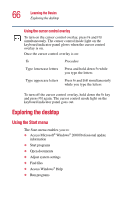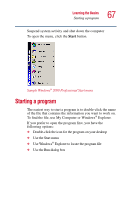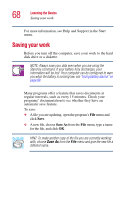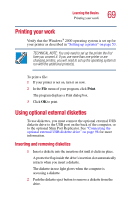Toshiba Portege 2010 User Guide 2 - Page 64
Windows® special keys, Overlay keys, The Windows
 |
View all Toshiba Portege 2010 manuals
Add to My Manuals
Save this manual to your list of manuals |
Page 64 highlights
64 Learning the Basics Using the keyboard computer. For more information, see "Hot Keys" on page 179. Windows® special keys Start key Application key Windows® special keys The keyboard provides two keys that have special functions: ❖ The Windows® logo key opens the Start menu. ❖ The Application key has the same function as the secondary (or right mouse) control button. Overlay keys & ∗ ( ) 7 8 9 0 Home 7 8 PgUp 9 U I O P 4 5 J K End 1 2 M Ins 0 6 L PgDn 3 > . Del : ; ? / Keyboard overlay keys The keys with numbers and symbols on them form the numeric and cursor overlay. This overlay lets you enter numeric data or control the cursor as you would using the tenkey keypad on a full-size keyboard.
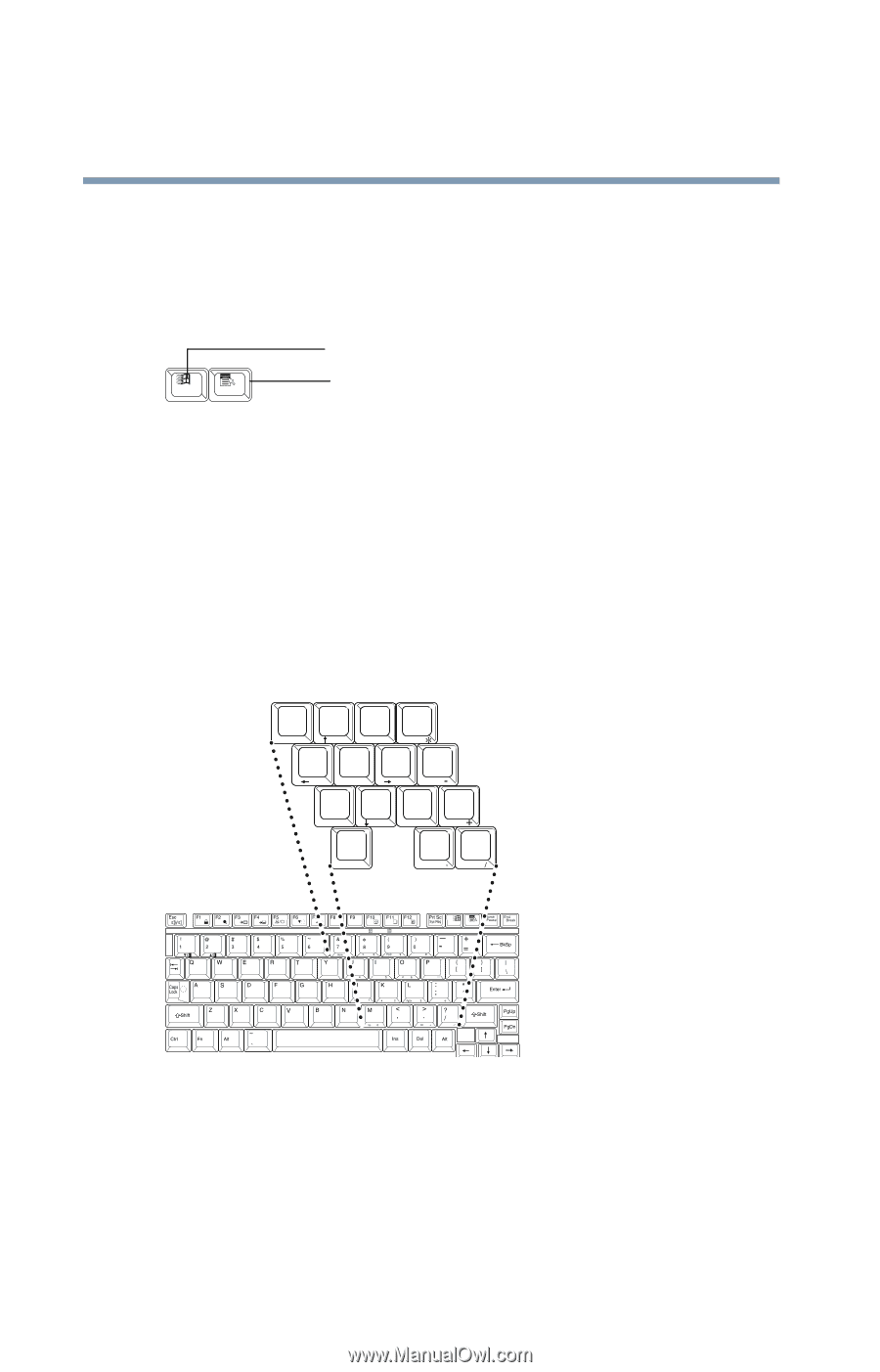
64
Learning the Basics
Using the keyboard
computer. For more information, see
“Hot Keys” on
page 179
.
Windows
®
special keys
Windows
®
special keys
The keyboard provides two keys that have special functions:
❖
The Windows
®
logo key opens the Start menu.
❖
The Application key has the same function as the secondary
(or right mouse) control button.
Overlay keys
Keyboard overlay keys
The keys with numbers and symbols on them form the
numeric and cursor overlay. This overlay lets you enter
numeric data or control the cursor as you would using the ten-
key keypad on a full-size keyboard.
Start key
Application key
8
(
)
&
U
I
O
P
J
K
L
:
?
>
M
∗
;
7
9
0
/
.
4
5
6
1
2
3
0
7
8
9
Ins
Del
Home
PgUp
End
PgDn