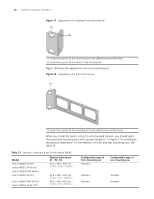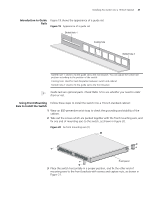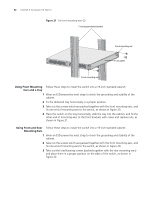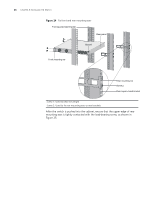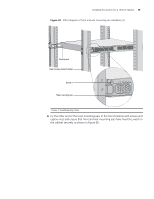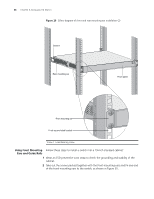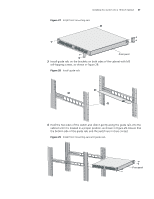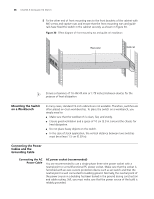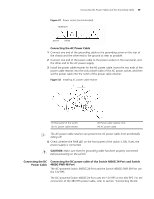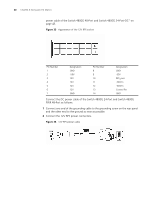3Com 4800G Getting Started Guide - Page 35
the cabinet securely, as shown
 |
UPC - 662705534183
View all 3Com 4800G manuals
Add to My Manuals
Save this manual to your list of manuals |
Page 35 highlights
Installing the Switch into a 19-Inch Cabinet 35 Figure 25 Effect diagram of front and rear mounting ear installation (1) Rear panel Rear square-holed bracket Screw 1 Rear mounting ear Screw 1: Load-bearing screw 6 Fix the other end of the front mounting ears to the front brackets with screws and captive nuts and ensure that front and rear mounting ears have fixed the switch in the cabinet securely, as shown in Figure 26.
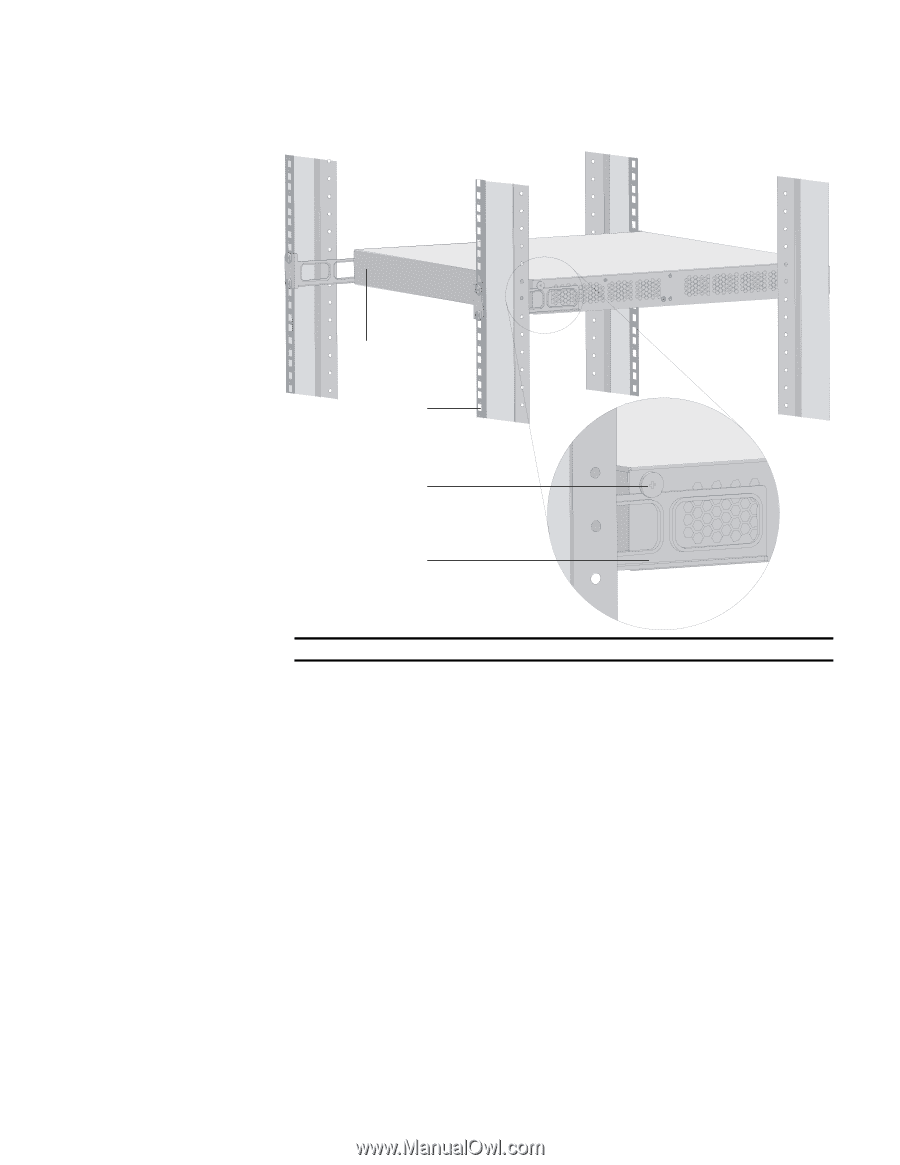
Installing the Switch into a 19-Inch Cabinet
35
Figure 25
Effect diagram of front and rear mounting ear installation (1)
6
Fix the other end of the front mounting ears to the front brackets with screws and
captive nuts and ensure that front and rear mounting ears have fixed the switch in
the cabinet securely, as shown in Figure 26.
Screw 1: Load-bearing screw
Screw 1
Rear square-holed bracket
Rear mounting ear
Rear panel