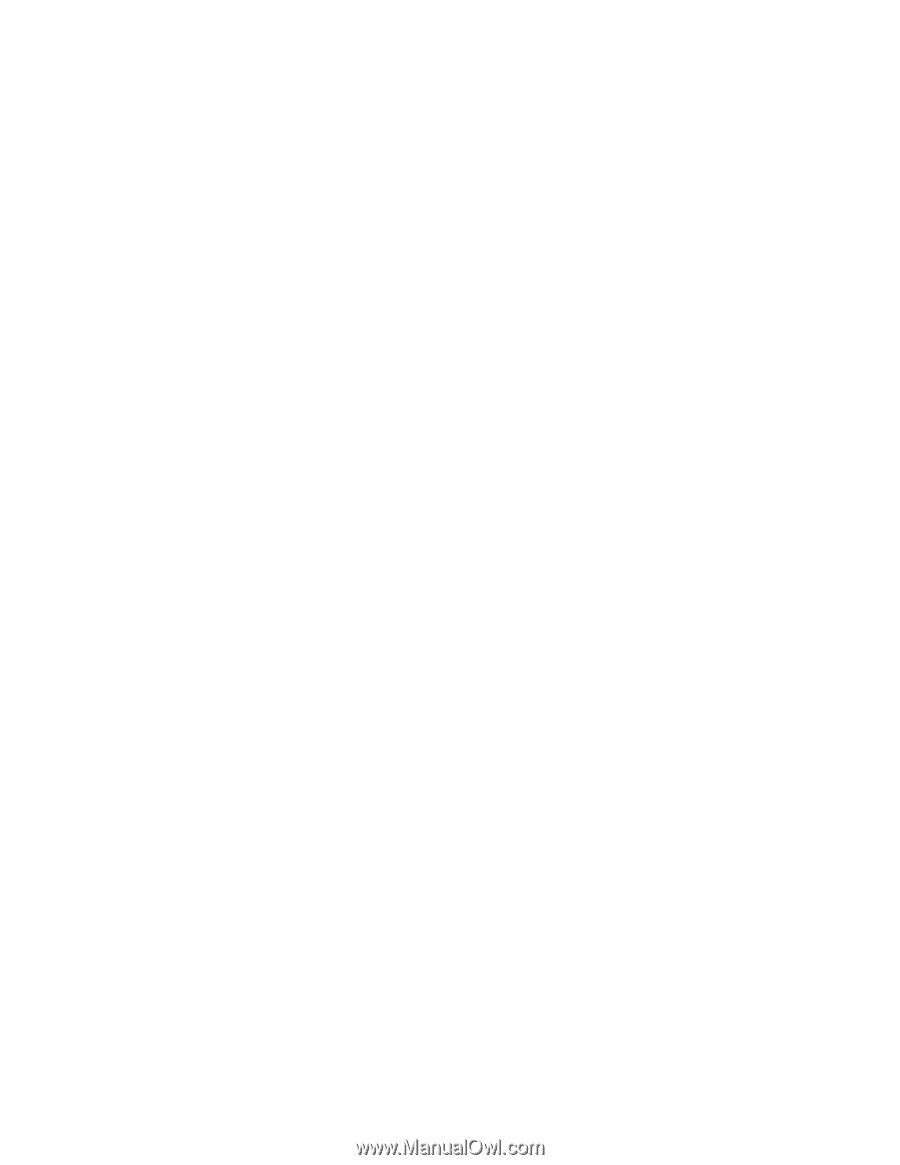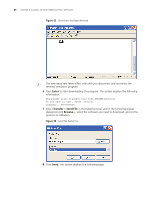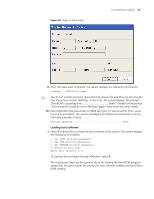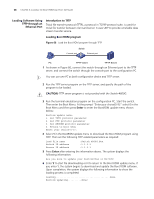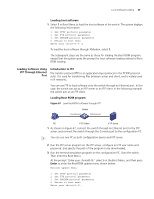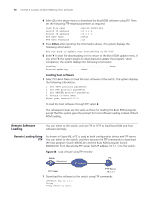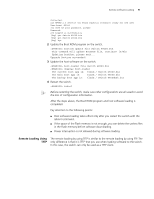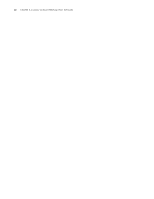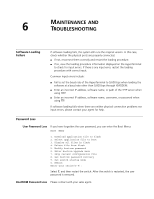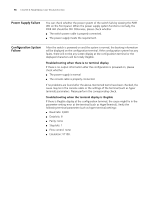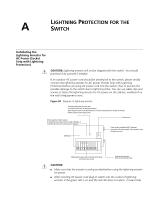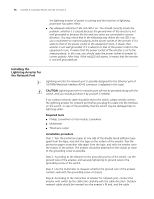3Com 4800G Getting Started Guide - Page 71
Remote Loading Using TFTP
 |
UPC - 662705534183
View all 3Com 4800G manuals
Add to My Manuals
Save this manual to your list of manuals |
Page 71 highlights
Remote Software Loading 71 Connected. 220 WFTPD 2.0 service (by Texas Imperial Software) ready for new user User(none):S5500 331 Give me your password, please Password: 230 Logged in successfully [ftp] get Switch 4800G.bin [ftp] get Switch 4800G.btm [ftp] bye 2 Update the Boot ROM program on the switch. bootrom update file Switch 4800G.btm This command will update BootRom file, Continue? [Y/N]y Updating BootRom, please wait... Upgrade Bootrom succeeded! 3 Update the host software on the switch. boot-loader file Switch 4800G.bin display boot-loader The current boot app is: flash:/ Switch 4800G.bin The main boot app is: flash:/ Switch 4800G.bin The backup boot app is: flash:/ Switch 4800Gbak.bin 4 Restart the switch. reboot n Before restarting the switch, make sure other configurations are all saved to avoid the loss of configuration information. After the steps above, the Boot ROM program and host software loading is completed. Pay attention to the following points: ■ Host software loading takes effect only after you restart the switch with the reboot command. ■ If the space of the Flash memory is not enough, you can delete the useless files in the Flash memory before software downloading. ■ Power interruption is not allowed during software loading. Remote Loading Using The remote loading by using TFTP is similar to the remote loading by using FTP. The TFTP only difference is that it is TFTP that you use when loading software to the switch. In this case, the switch can only be used as a TFTP client.