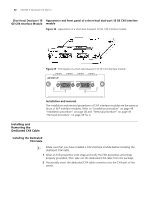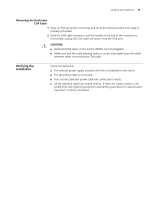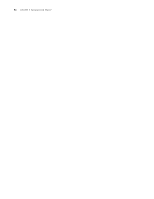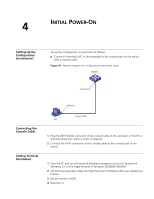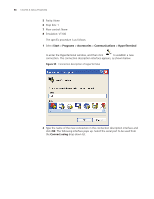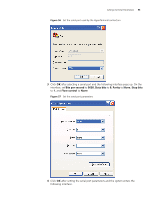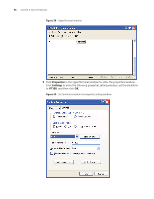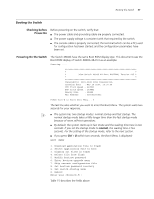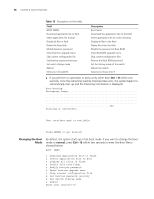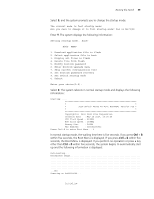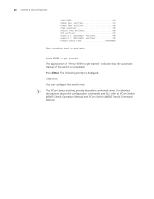3Com 4800G Getting Started Guide - Page 55
Bits per second, Data bits, Parity, Stop bits, Flow control,
 |
UPC - 662705534183
View all 3Com 4800G manuals
Add to My Manuals
Save this manual to your list of manuals |
Page 55 highlights
Setting Terminal Parameters 55 Figure 56 Set the serial port used by the HyperTerminal connection 3 Click OK after selecting a serial port and the following interface pops up. On the interface, set Bits per second to 9600, Data bits to 8, Parity to None, Stop bits to 1, and Flow control to None. Figure 57 Set the serial port parameters 4 Click OK after setting the serial port parameters and the system enters the following interface.
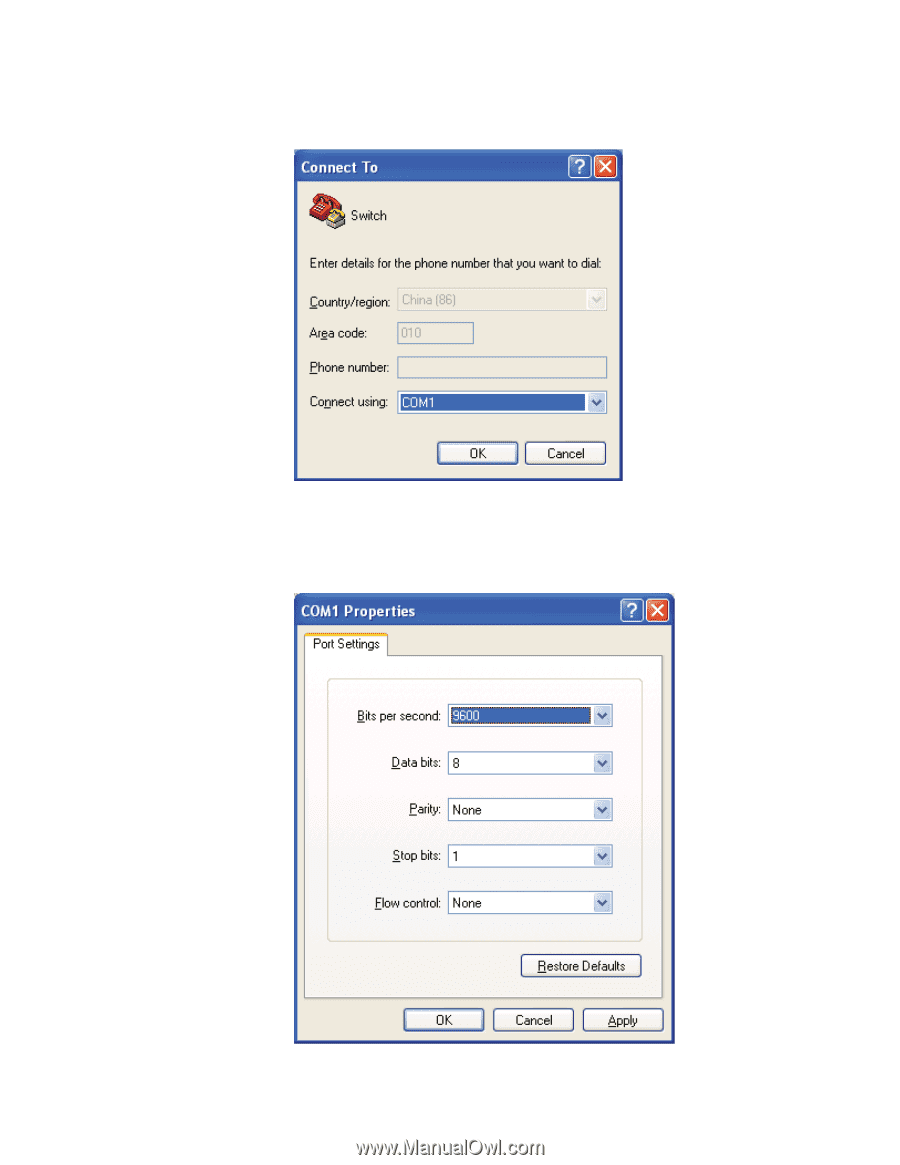
Setting Terminal Parameters
55
Figure 56
Set the serial port used by the HyperTerminal connection
3
Click
OK
after selecting a serial port and the following interface pops up. On the
interface, set
Bits per second
to
9600
,
Data bits
to
8
,
Parity
to
None
,
Stop bits
to
1
, and
Flow control
to
None
.
Figure 57
Set the serial port parameters
4
Click
OK
after setting the serial port parameters and the system enters the
following interface.