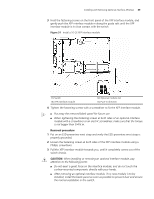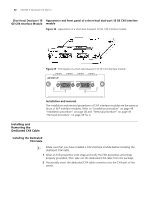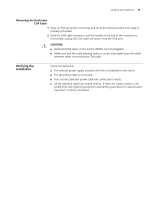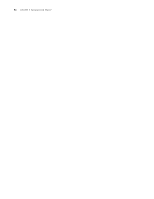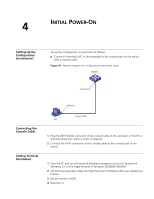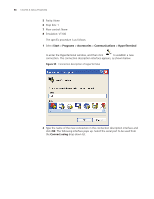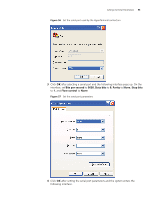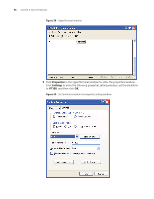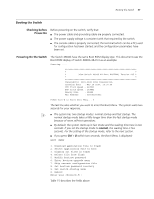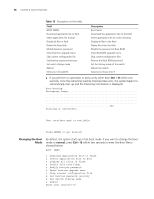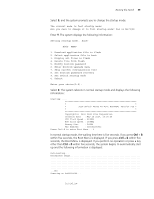3Com 4800G Getting Started Guide - Page 54
Start, Programs, Accessories, Communications, HyperTerminal, Connect using, Flow control: None
 |
UPC - 662705534183
View all 3Com 4800G manuals
Add to My Manuals
Save this manual to your list of manuals |
Page 54 highlights
54 CHAPTER 4: INITIAL POWER-ON 5 Parity: None 6 Stop bits: 1 7 Flow control: None 8 Emulation: VT100 The specific procedure is as follows: 1 Select Start > Programs > Accessories > Communications > HyperTerminal to enter the HyperTerminal window, and then click to establish a new connection. The connection description interface appears, as shown below. Figure 55 Connection description of HyperTerminal 2 Type the name of the new connection in the connection description interface and click OK. The following interface pops up. Select the serial port to be used from the Connect using drop-down list.
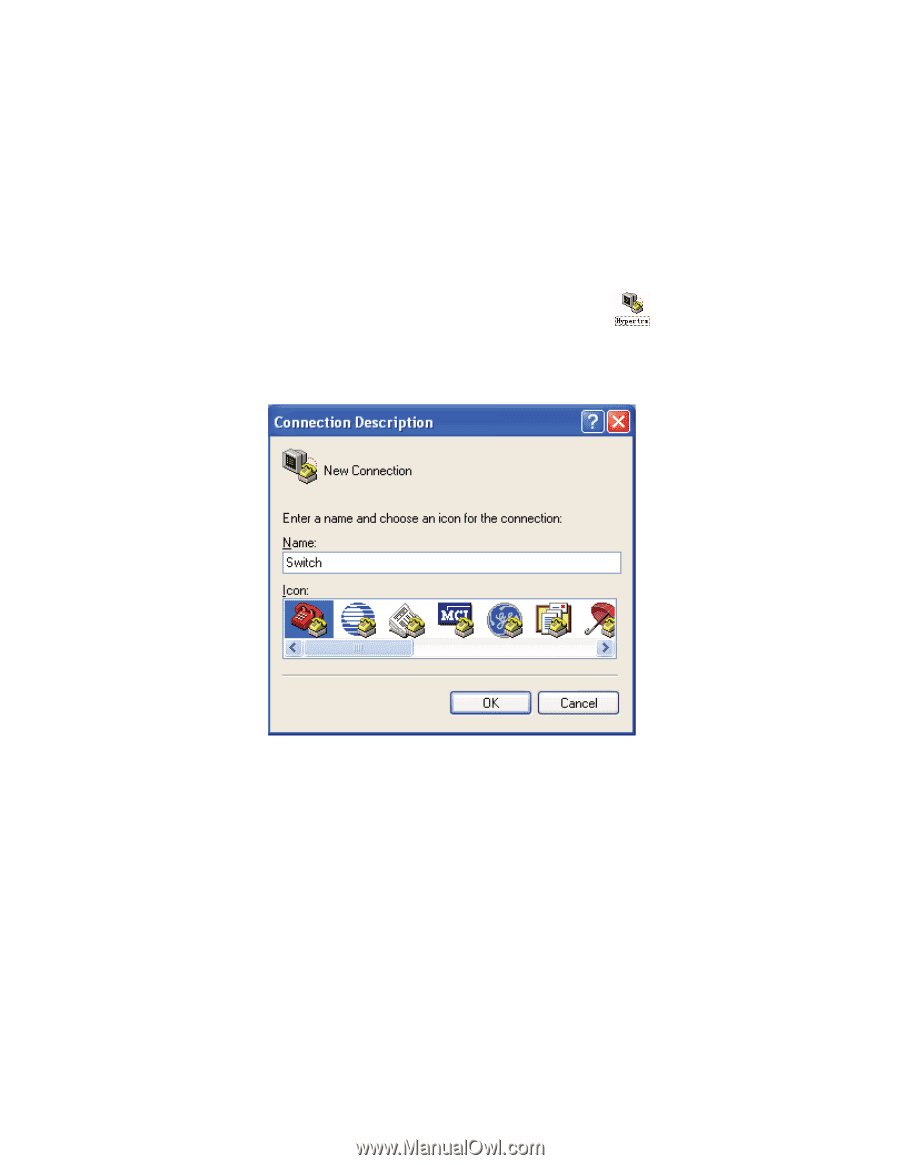
54
C
HAPTER
4: I
NITIAL
P
OWER
-O
N
5
Parity: None
6
Stop bits: 1
7
Flow control: None
8
Emulation: VT100
The specific procedure is as follows:
1
Select
Start
>
Programs
>
Accessories
>
Communications
>
HyperTerminal
to enter the HyperTerminal window, and then click
to establish a new
connection. The connection description interface appears, as shown below.
Figure 55
Connection description of HyperTerminal
2
Type the name of the new connection in the connection description interface and
click
OK
. The following interface pops up. Select the serial port to be used from
the
Connect using
drop-down list.