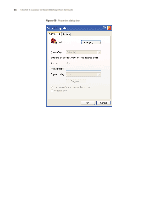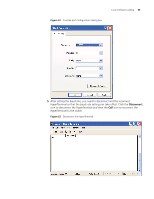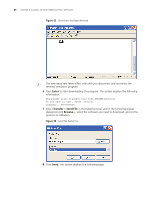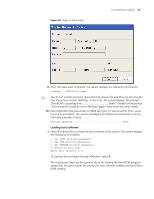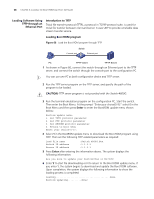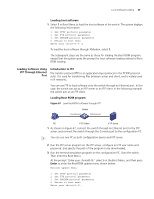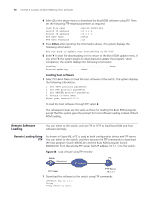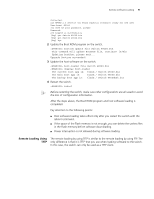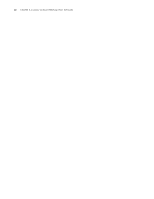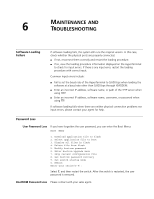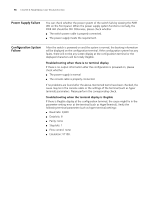3Com 4800G Getting Started Guide - Page 69
Loading Software Using FTP Through Ethernet Port, Then enter the Boot Menu.
 |
UPC - 662705534183
View all 3Com 4800G manuals
Add to My Manuals
Save this manual to your list of manuals |
Page 69 highlights
Local Software Loading 69 Loading host software 1 Select 1 in Boot Menu to load the host software of the switch. The system displays the following information: 1. Set TFTP protocol parameter 2. Set FTP protocol parameter 3. Set XMODEM protocol parameter 0. Return to boot menu Enter your choice(0-3):1 To load the host software through XModem, select 1. The subsequent steps are the same as those for loading the Boot ROM program, except that the system gives the prompt for host software loading instead of Boot ROM loading. Loading Software Using FTP Through Ethernet Port Introduction to FTP File transfer protocol (FTP) is an application-layer protocol in the TCP/IP protocol suite. It is used for transferring files between server and client, and is widely used in IP networks. You can use FTP to load software onto the switch through an Ethernet port. In this case, the switch can act as an FTP server or an FTP client. In the following example, the switch acts as an FTP client. Loading Boot ROM program Figure 67 Load BootROM software through FTP Switch Console port Ethernet port PC FTP Client FTP Server 1 As shown in Figure 67, connect the switch through an Ethernet port to the FTP server, and connect the switch through the Console port to the configuration PC. n You can use one PC as both configuration device and FTP server. 2 Run the FTP server program on the FTP server, configure an FTP user name and password, and specify the path of the program to be downloaded. 3 Run the terminal emulation program on the configuration PC. Start the switch. Then enter the Boot Menu. At the prompt "Enter your choice(0-9):" select 6 in the Boot Menu, and then press Enter to enter the BootROM update menu shown below: Bootrom update menu: 1. Set TFTP protocol parameter 2. Set FTP protocol parameter 3. Set XMODEM protocol parameter 0. Return to boot menu Enter your choice(0-3):