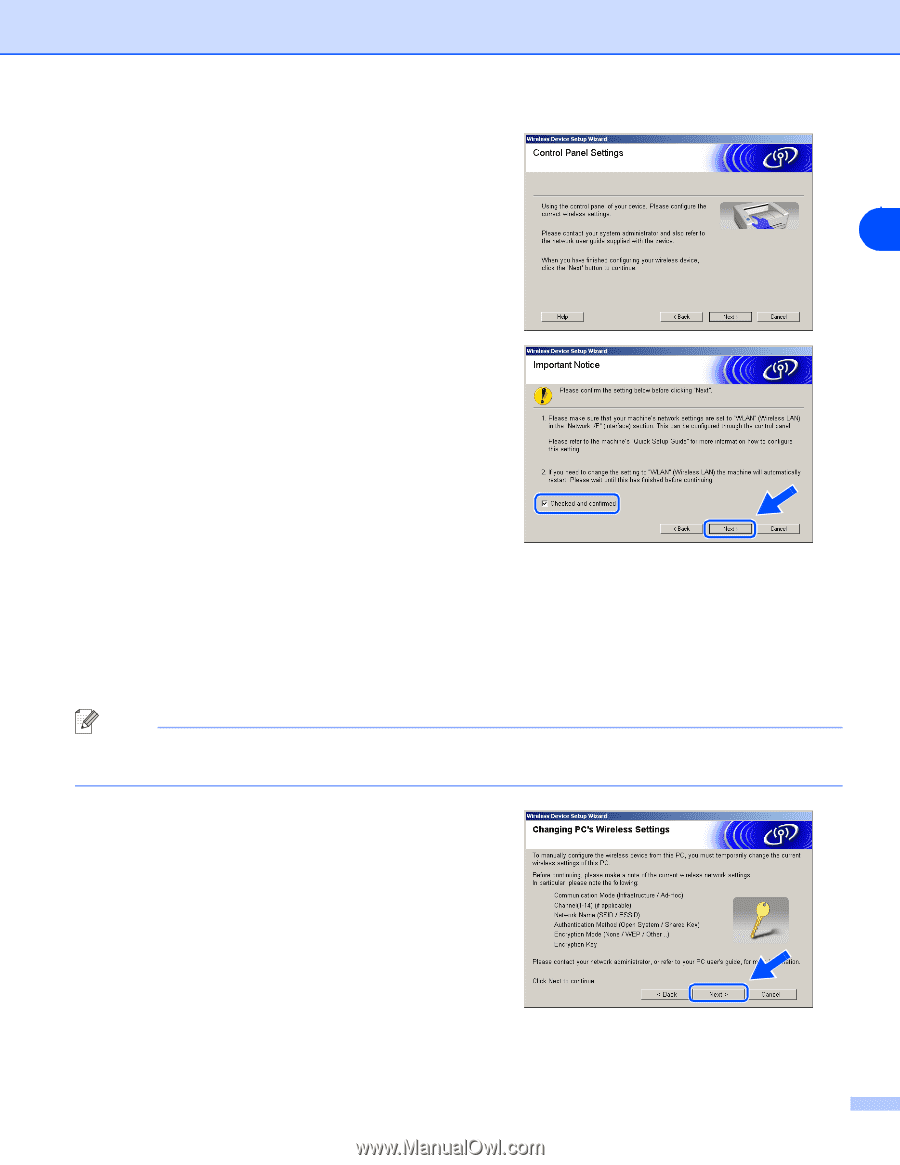Brother International MFC-820CW Network Users Manual - English - Page 104
This PC, uses a network cable to connect to the wireless, network., Important Notice, Menu/Set
 |
View all Brother International MFC-820CW manuals
Add to My Manuals
Save this manual to your list of manuals |
Page 104 highlights
Wireless installation for Windows® If you are using a wired computer, choose This PC uses a network cable to connect to the wireless network., and you must configure the wireless settings from the control panel. Click Next and follow the on-screen instructions to complete the setup. See Using the Setup Wizard from the control panel 8 LAN menu for a wireless network on page 3-3. When finished, go to the driver installation in step 19. 10 Read the Important Notice. For MFC-640CW: Press Menu/Set, 5, 6 on the control panel, and then press ▲ or ▼ to choose WLAN. Press Menu/Set. If Reboot OK? is displayed, press 1.Yes. The wired network interface will become inactive with this setting. The machine will restart automatically. After it restarts, check the box on the screen and click Next. For MFC-820CW: Press Menu on the control panel. Press ▲ or ▼ for LAN and press OK. Press ▲ or ▼ for Network I/F and press OK. Press ▲ or ▼ for WLAN and press OK. If Reboot OK? is displayed, press 1 for Yes. The wired network interface will become inactive with this setting. The machine will restart automatically. After it restarts, check the box on the screen and click Next. If Accepted is displayed, press Stop/Exit. Check the box and click Next. Note It will take approximately one minute for the LAN menu on the LCD to become available after the machine restarts or is turned on. You need to temporarily change your PC's wireless settings. Please follow the on-screen instructions. Please make sure you take notes on all the settings such as SSID or channel of your PC. You may need them when if you want to restore the current settings in future. 8 - 33