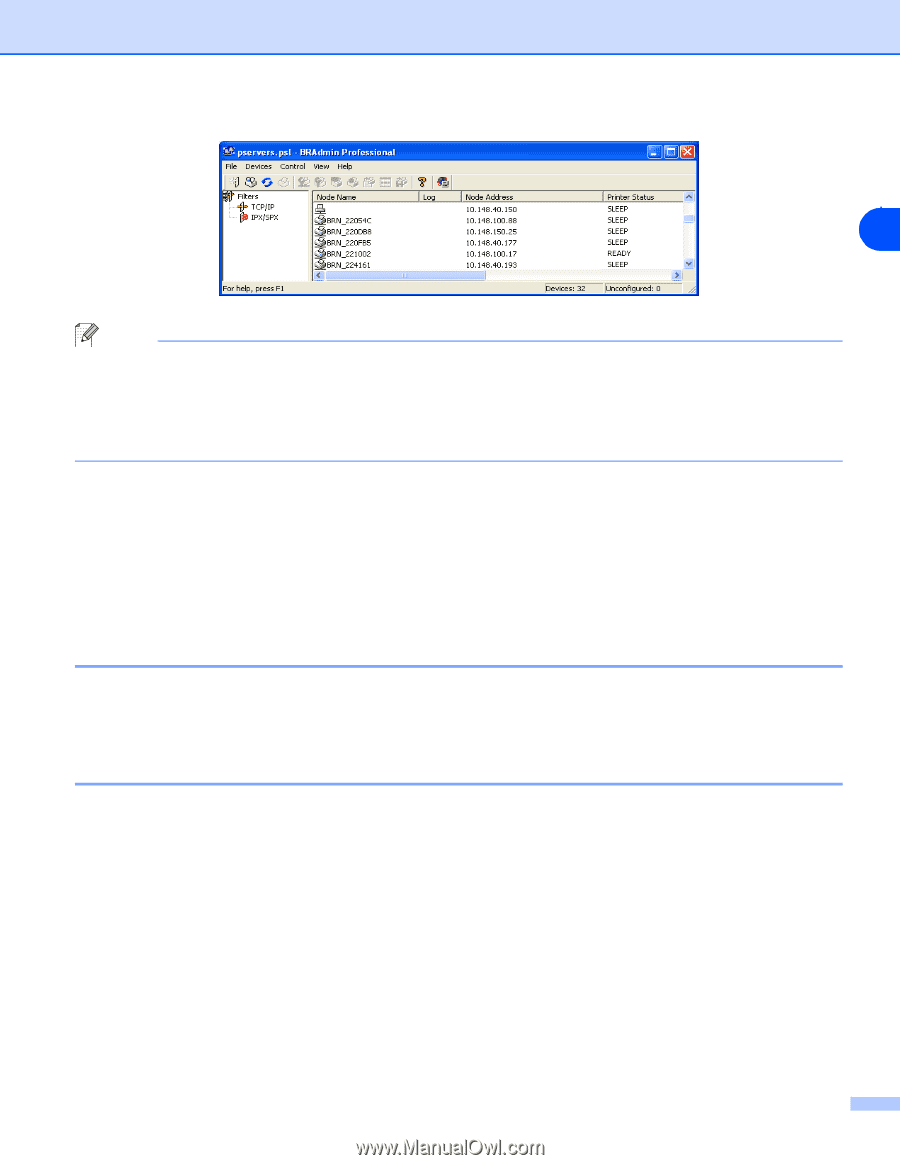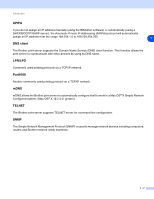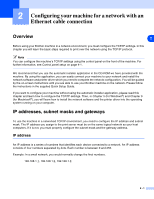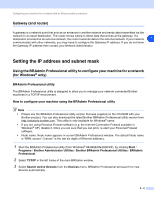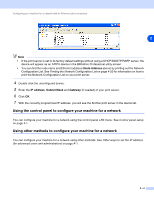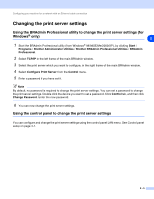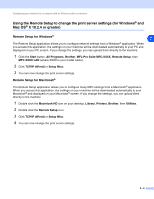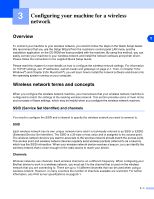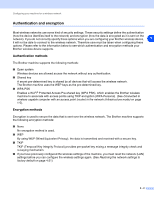Brother International MFC-820CW Network Users Manual - English - Page 19
Using the control panel to con your machine for a network, Node Address, IP address, Subnet Mask - lan
 |
View all Brother International MFC-820CW manuals
Add to My Manuals
Save this manual to your list of manuals |
Page 19 highlights
Configuring your machine for a network with an Ethernet cable connection 2 Note • If the print server is set to its factory default settings without using a DHCP/BOOTP/RARP server, the device will appear as an APIPA device in the BRAdmin Professional utility screen. • You can find the node name and Ethernet address (Node Address above) by printing out the Network Configuration List. See Printing the Network Configuration List on page 4-20 for information on how to print the Network Configuration List on your print server. 4 Double click the unconfigured device. 5 Enter the IP address, Subnet Mask and Gateway (if needed) of your print server. 6 Click OK. 7 With the correctly programmed IP address, you will see the Brother print server in the device list. Using the control panel to configure your machine for a network You can configure your machine for a network using the control panel LAN menu. See Control panel setup on page 4-1. Using other methods to configure your machine for a network You can configure your machine for a network using other methods. See Other ways to set the IP address (for advanced users and administrators) on page A-1. 2 - 4