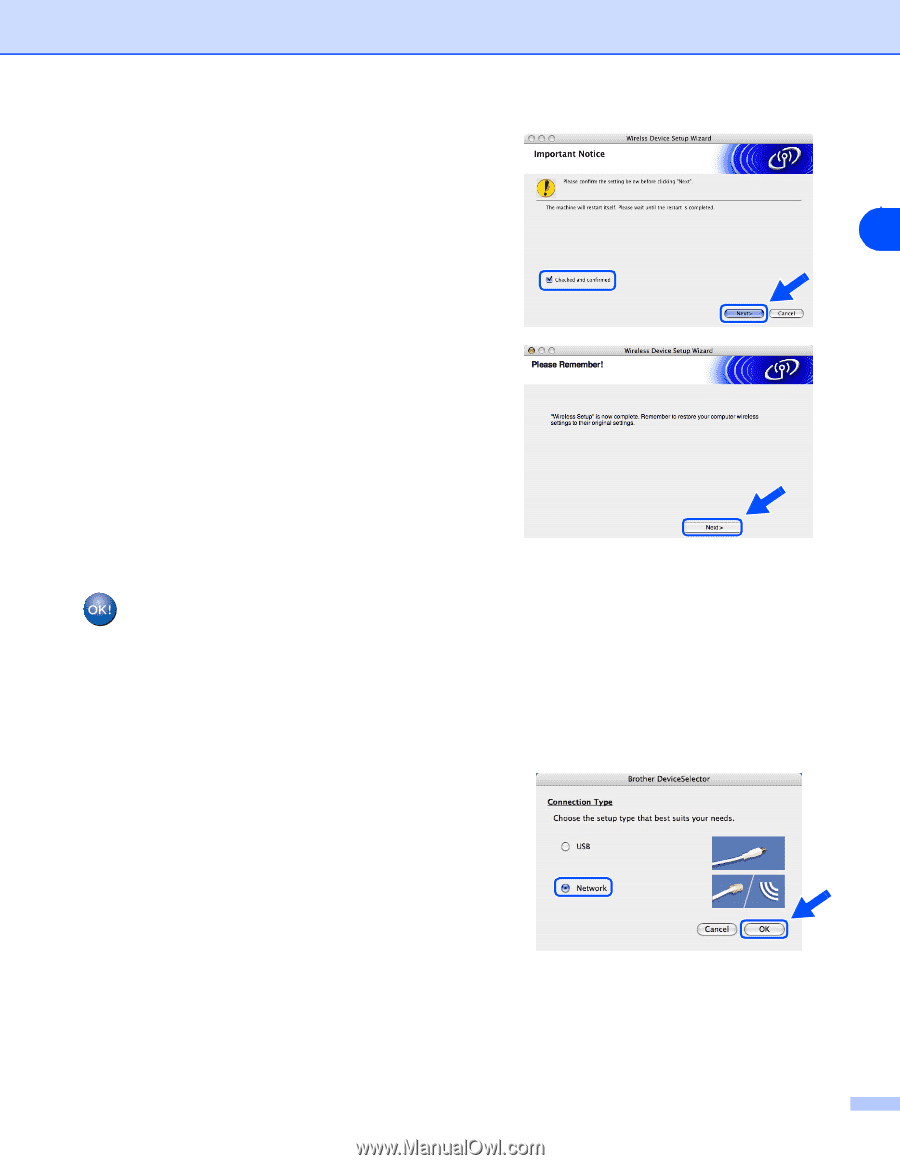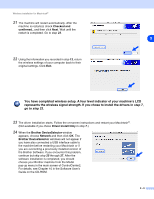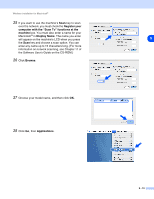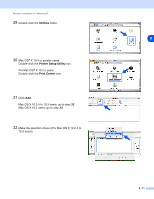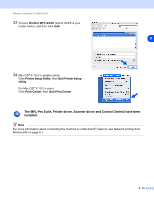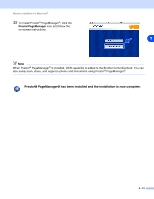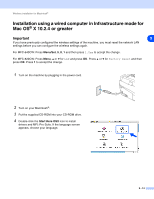Brother International MFC-820CW Network Users Manual - English - Page 119
You have completed wireless setup. A four level indicator of your machine's LCD, step 7, go to step 23 - usb
 |
View all Brother International MFC-820CW manuals
Add to My Manuals
Save this manual to your list of manuals |
Page 119 highlights
Wireless installation for Macintosh® 21 The machine will restart automatically. After the machine is restarted, check Checked and confirmed., and then click Next. Wait until the restart is completed. Go to step 23. 9 22 Using the information you recorded in step 12, return the wireless settings of your computer back to their original settings. Click Exit. You have completed wireless setup. A four level indicator of your machine's LCD represents the wireless signal strength. If you chose to install the drivers in step 7, go to step 23. 23 The driver installation starts. Follow the on-screen instructions and restart your Macintosh®. (Not available if you chose Driver Install Only in step 7.) 24 When the Brother DeviceSelector window appears, choose Network and then click OK. The Brother DeviceSelector windows will not appear if you have also connected a USB interface cable to the machine before restarting your Macintosh or if you are overwriting a previously installed version of the Brother Software. If you encounter this problem, continue but skip step 25 through 27. After the software installation is completed, you should choose your Brother machine from the Model pop-up menu in the main screen of ControlCenter2. For details, see Chapter 10 in the Software User's Guide on the CD-ROM. 9 - 9