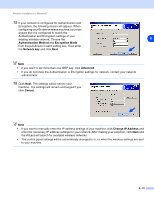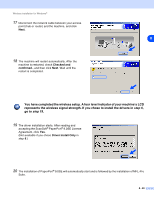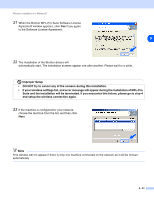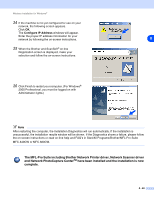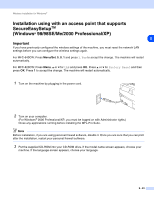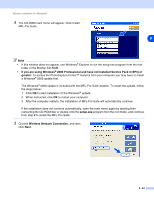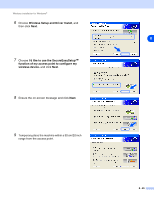Brother International MFC-820CW Network Users Manual - English - Page 95
The Windows, When instructed, click
 |
View all Brother International MFC-820CW manuals
Add to My Manuals
Save this manual to your list of manuals |
Page 95 highlights
Wireless installation for Windows® 4 The CD-ROM main menu will appear. Click Install MFL-Pro Suite. 8 Note • If this window does not appear, use Windows® Explorer to run the setup.exe program from the root folder of the Brother CD-ROM. • If you are using Windows® 2000 Professional and have not installed Service Pack 3 (SP3) or greater: To access the PhotoCapture Center™ features from your computer you may have to install a Windows® 2000 update first. The Windows® 2000 update is included with the MFL-Pro Suite installer. To install the update, follow the steps below: 1 Click OK to start installation of the Windows® update. 2 When instructed, click OK to restart your computer. 3 After the computer restarts, the installation of MFL-Pro Suite will automatically continue. If the installation does not continue automatically, open the main menu again by ejecting then reinserting the CD-ROM disc or double-click the setup.exe program from the root folder, and continue from step 4 to install the MFL-Pro Suite. 5 Choose Wireless Network Connection, and then click Next. 8 - 24