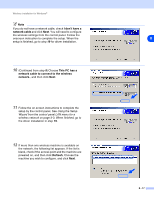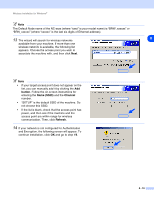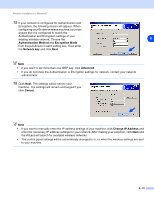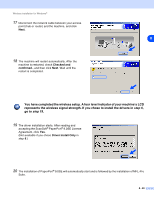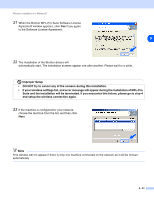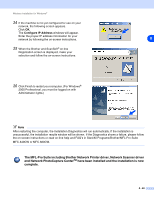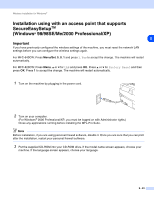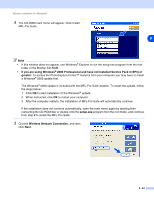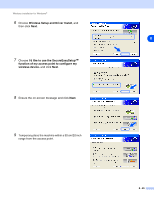Brother International MFC-820CW Network Users Manual - English - Page 93
and Network PhotoCapture Center, have been installed and the installation is now - scanner driver
 |
View all Brother International MFC-820CW manuals
Add to My Manuals
Save this manual to your list of manuals |
Page 93 highlights
Wireless installation for Windows® 24 If the machine is not yet configured for use on your network, the following screen appears. Click OK. The Configure IP Address windows will appear. Enter the proper IP address information for your network by following the on-screen instructions. 8 25 When the Brother and ScanSoft® on-line Registration screen is displayed, make your selection and follow the on-screen instructions. 26 Click Finish to restart your computer. (For Windows® 2000 Professional, you must be logged on with Administrator rights.) Note After restarting the computer, the Installation Diagnostics will run automatically. If the installation is unsuccessful, the installation results window will be shown. If the Diagnostics shows a failure, please follow the on-screen instructions or read on-line help and FAQ's in Start/All Programs/Brother/MFL-Pro Suite MFC-640CW or MFC-820CW. The MFL-Pro Suite including Brother Network Printer driver, Network Scanner driver and Network PhotoCapture CenterTM have been installed and the installation is now complete. 8 - 22