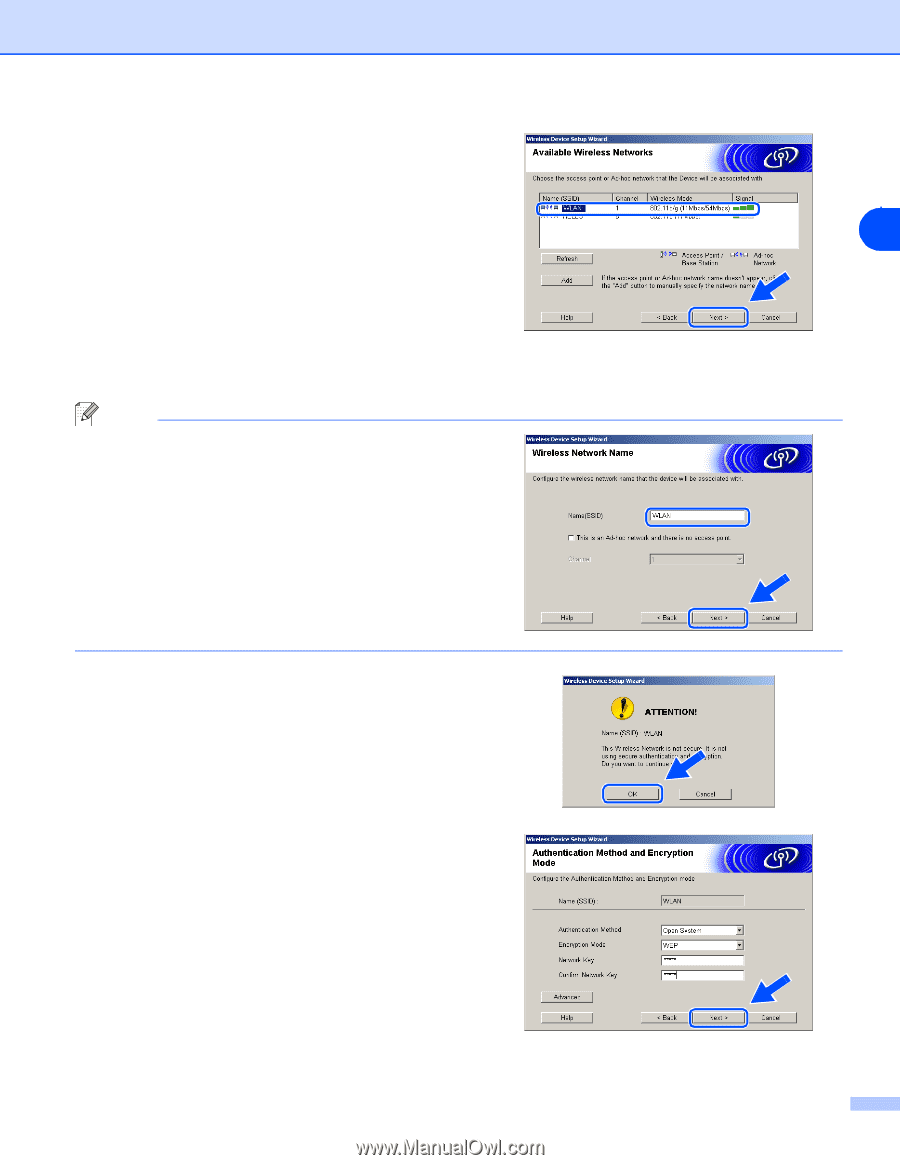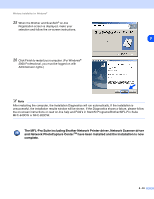Brother International MFC-820CW Network Users Manual - English - Page 106
Name SSID, Channel, Refresh, Authentication Method, Encryption Mode, Network key
 |
View all Brother International MFC-820CW manuals
Add to My Manuals
Save this manual to your list of manuals |
Page 106 highlights
Wireless installation for Windows® 13 The wizard will search for wireless networks available from your machine. If more than one wireless network is available, the following list appears. Choose the Ad-hoc network you wish to associate the machine with, and then click Next. If no Ad-hoc wireless network are available, you need to create a new wireless network. Go to step 16. Note • If your target Ad-hoc network does not appear on the list, you can manually add it by clicking the Add button. Follow the on-screen instructions for entering the Name (SSID) and the Channel number. • If the list is blank, check if the machine is within range for wireless communication. Then, click Refresh. 14 If your network is not configured for Authentication and Encryption, the following screen will appear. To continue installation, click OK and go to step 17. 15 If your network is configured for Authentication and Encryption, the following screen will appear. When configuring your Brother wireless machine, you must ensure that it is configured to match the Authentication and Encryption settings of your existing wireless network. Choose the Authentication Method and Encryption Mode from the pull-downs in each setting box. Then enter the Network key and click Next. 8 8 - 35