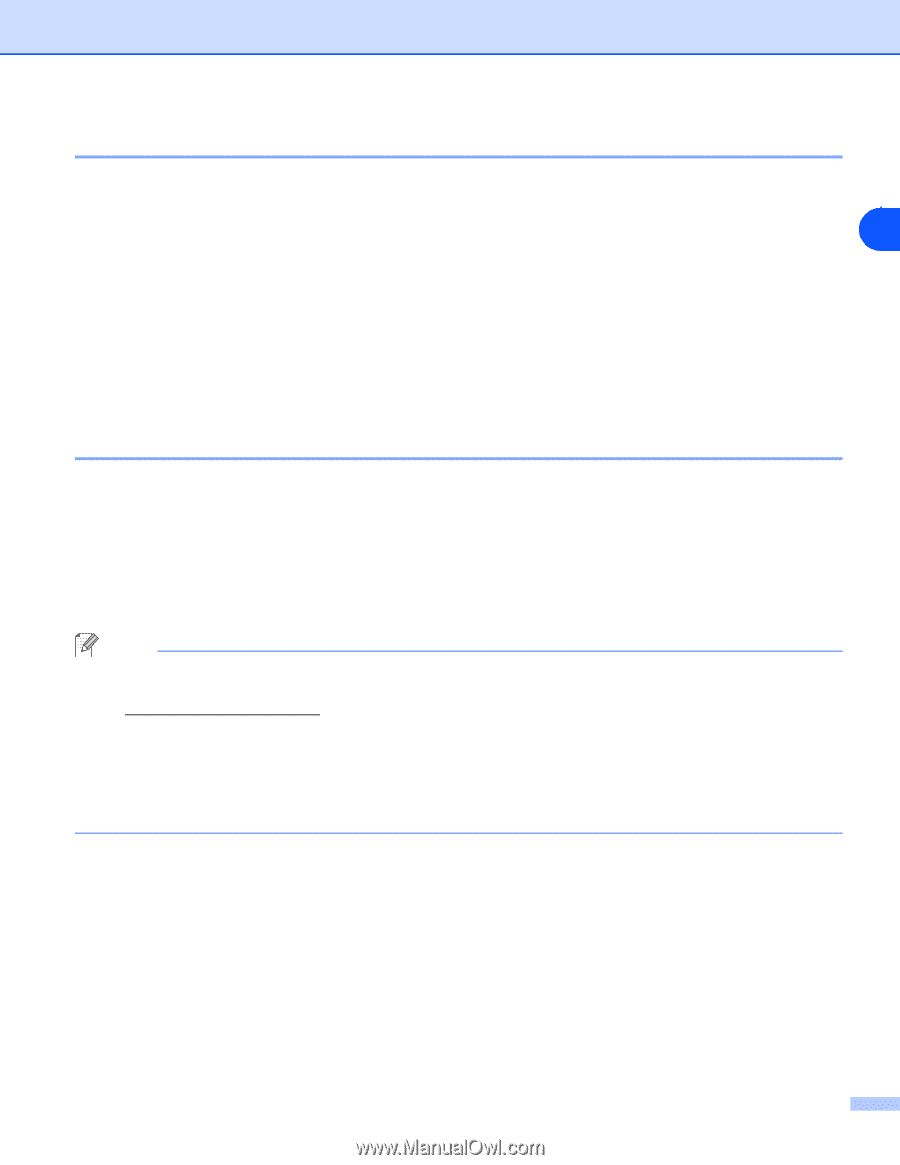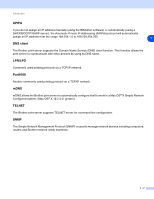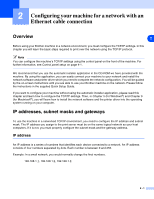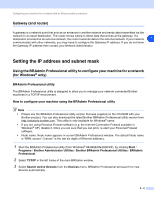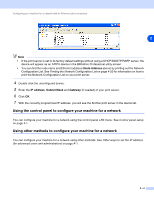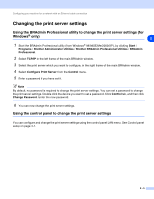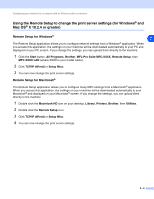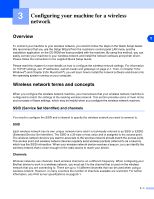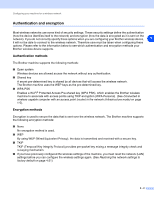Brother International MFC-820CW Network Users Manual - English - Page 18
Gateway (and router), Setting the IP address and subnet mask - software download
 |
View all Brother International MFC-820CW manuals
Add to My Manuals
Save this manual to your list of manuals |
Page 18 highlights
Configuring your machine for a network with an Ethernet cable connection Gateway (and router) A gateway is a network point that acts as an entrance to another network and sends data transmitted via the network to an exact destination. The router knows where to direct data that arrives at the gateway. If a destination is located at an external network, the router transmits data to the external network. If your network 2 communicates with other networks, you may need to configure the Gateway IP address. If you do not know the Gateway IP address then contact your Network Administrator. Setting the IP address and subnet mask Using the BRAdmin Professional utility to configure your machine for a network (for Windows® only) BRAdmin Professional utility The BRAdmin Professional utility is designed to allow you to manage your network connected Brother machines in a TCP/IP environment. How to configure your machine using the BRAdmin Professional utility Note • Please use the BRAdmin Professional utility version that was supplied on the CD-ROM with your Brother product. You can also download the latest Brother BRAdmin Professional utility version from http://solutions.brother.com. This utility is only available for Windows® users. • If you are using Personal Firewall software (e.g. the Internet Connection Firewall available in Windows® XP), disable it. Once you are sure that you can print, re-start your Personal Firewall software. • Node name: Node name appears in current BRAdmin Professional window. The default Node name is "BRN_xxxxxx" ("xxxxxx" is the last six digits of Ethernet address.). 1 Start the BRAdmin Professional utility (from Windows® 98/98SE/Me/2000/XP), by clicking Start / Programs / Brother Administrator Utilities / Brother BRAdmin Professional Utilities / BRAdmin Professional. 2 Select TCP/IP in the left frame of the main BRAdmin window. 3 Select Search Active Devices from the Devices menu. BRAdmin Professional will search for new devices automatically. 2 - 3