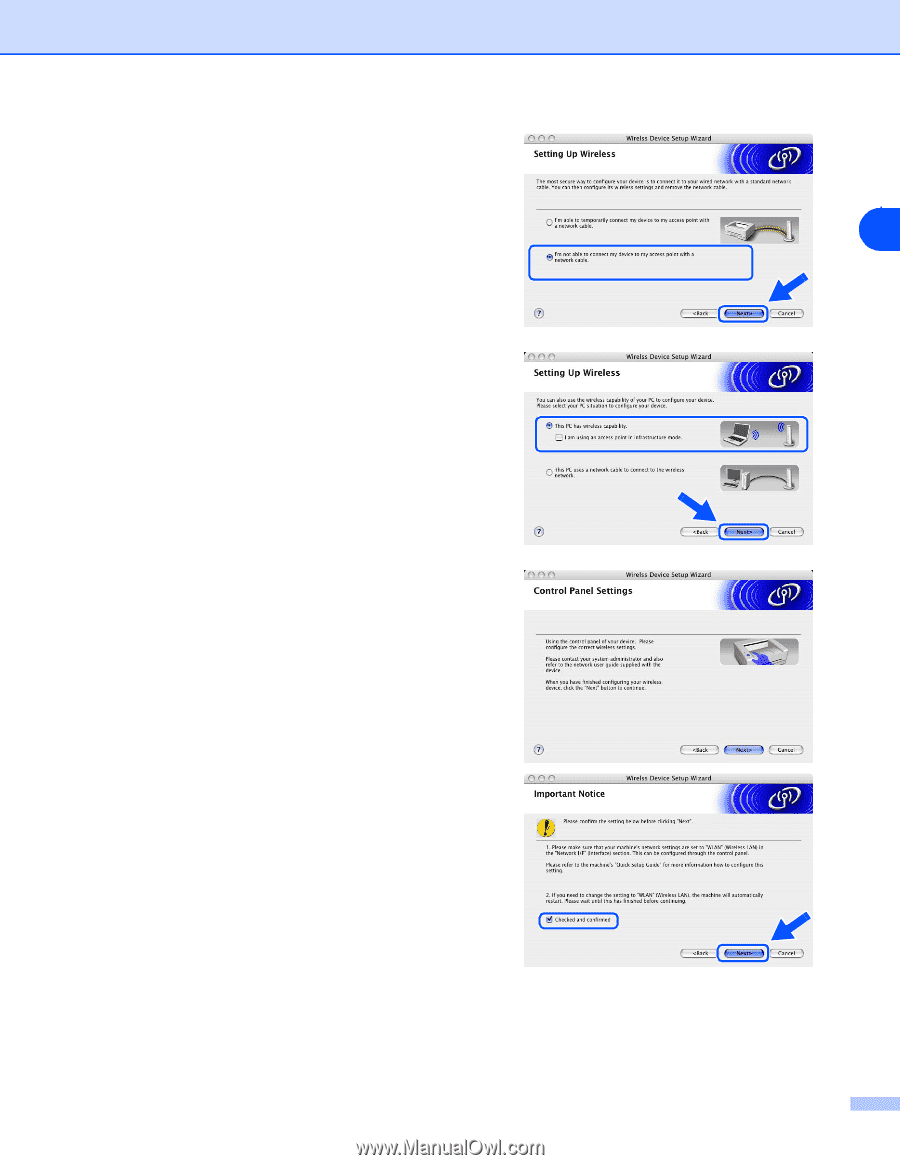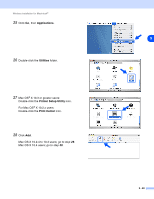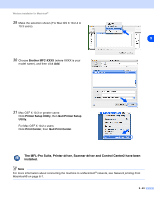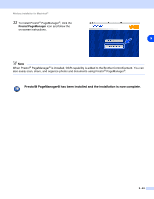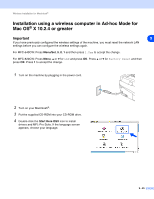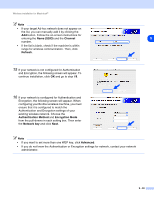Brother International MFC-820CW Network Users Manual - English - Page 137
using an access point in infrastructure mode, access point with a network cable.
 |
View all Brother International MFC-820CW manuals
Add to My Manuals
Save this manual to your list of manuals |
Page 137 highlights
Wireless installation for Macintosh® 9 Choose I'm not able to connect my device to my access point with a network cable. Click Next. 10 If you are using a wireless computer, choose This PC has wireless capability., and make sure I am using an access point in infrastructure mode is not checked. Click Next. If you are using a wired computer, choose This PC uses a network cable to connect to the wireless network., and you must configure the wireless settings from the control panel. Click Next and follow the on-screen instructions to complete the setup. See Using the Setup Wizard from the control panel LAN menu for a wireless network on page 3-3. When finished, go to the driver installation in step 20. 11 Read the Important Notice. For MFC-640CW: Press Menu/Set, 5, 6 on the control panel, and then press ▲ or ▼ to choose WLAN. Press Menu/Set. If Reboot OK? is displayed, press 1.Yes. The wired network interface will become inactive with this setting. The machine will restart automatically. After it restarts, check the box on the screen and click Next. For MFC-820CW: Press Menu on the control panel. Press ▲ or ▼ for LAN and press OK. Press ▲ or ▼ for Network I/F and press OK. Press ▲ or ▼ for WLAN and press OK. If Reboot OK? is displayed, press 1 for Yes. The wired network interface will become inactive with this setting. The machine will restart 9 9 - 27