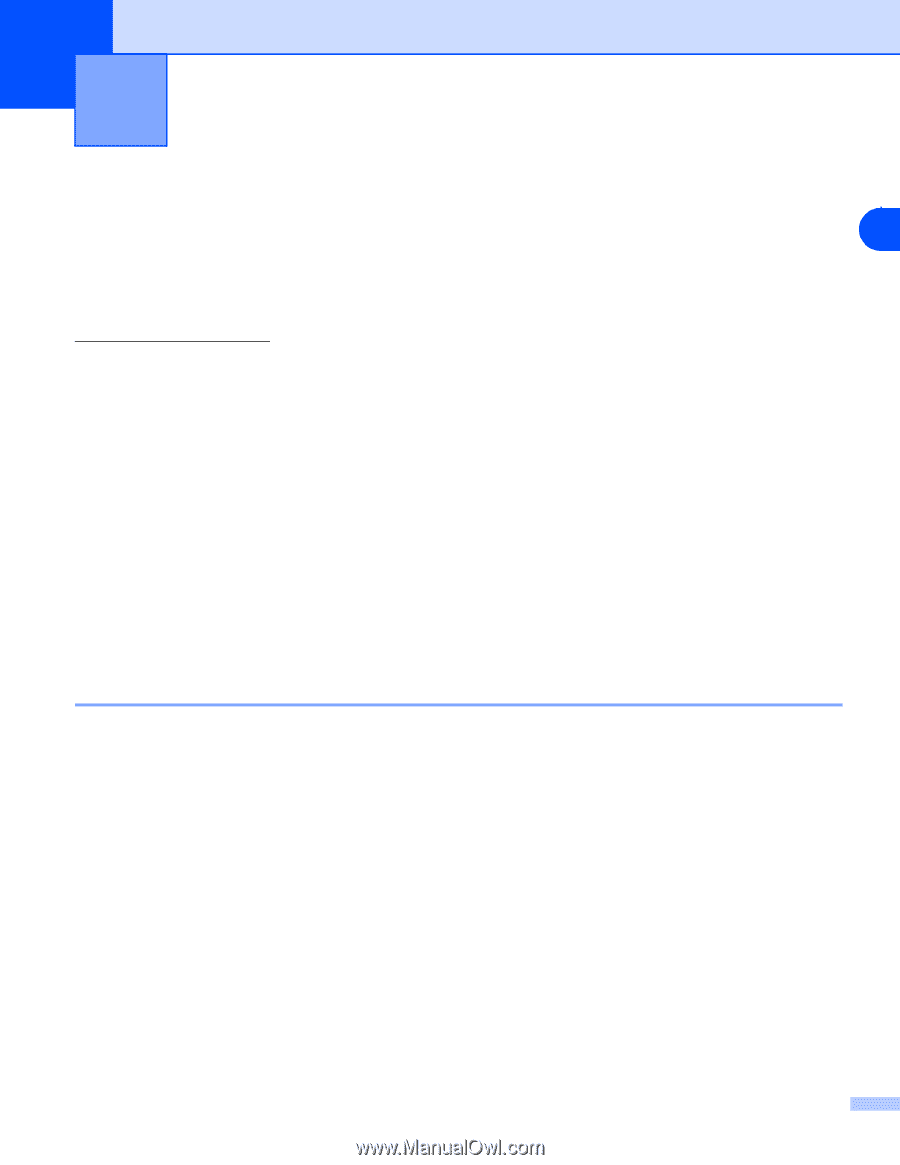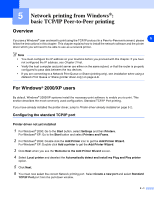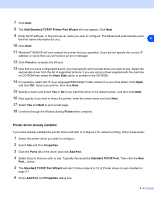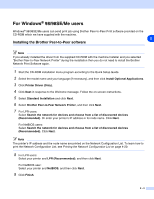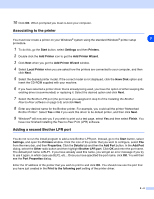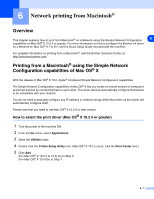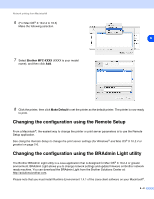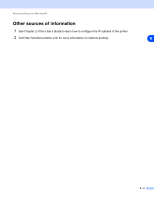Brother International MFC-820CW Network Users Manual - English - Page 60
Network printing from Macintosh®, Overview, Printing from a Macintosh® using the Simple Network - ink
 |
View all Brother International MFC-820CW manuals
Add to My Manuals
Save this manual to your list of manuals |
Page 60 highlights
6 Network printing from Macintosh® Overview This chapter explains how to print from Macintosh® on a Network using the Simple Network Configuration 6 capabilities on Mac OS® X 10.2.4 or greater. For more information on how to configure the Brother ink driver on a Network for Mac OS® 9.1 to 9.2, see the Quick Setup Guide included with the machine. For updated information on printing from a Macintosh®, visit the Brother Solutions Center at: http://solutions.brother.com. Printing from a Macintosh® using the Simple Network Configuration capabilities of Mac OS® X With the release of Mac OS® X 10.2, Apple® introduced Simple Network Configuration capabilities. The Simple Network Configuration capabilities of Mac OS® X lets you create an instant network of computers and smart devices by connecting them to each other. The smart devices automatically configure themselves to be compatible with your network. You do not need to manually configure any IP address or network strings within the printer as the printer will automatically configure itself. Please note that you need to use Mac OS® X 10.2.4 or later version. How to select the print driver (Mac OS® X 10.2.4 or greater) 1 Turn the power of the machine ON. 2 From the Go menu, select Applications. 3 Open the Utilities folder. 4 Double click the Printer Setup Utility Icon. (Mac OS® X 10.2.x users, click the Print Center icon.) 5 Click Add. (For Mac OS® X 10.2.4 to 10.3) Go to Step 6. (For Mac OS® X 10.4) Go to Step 7. 6 - 1