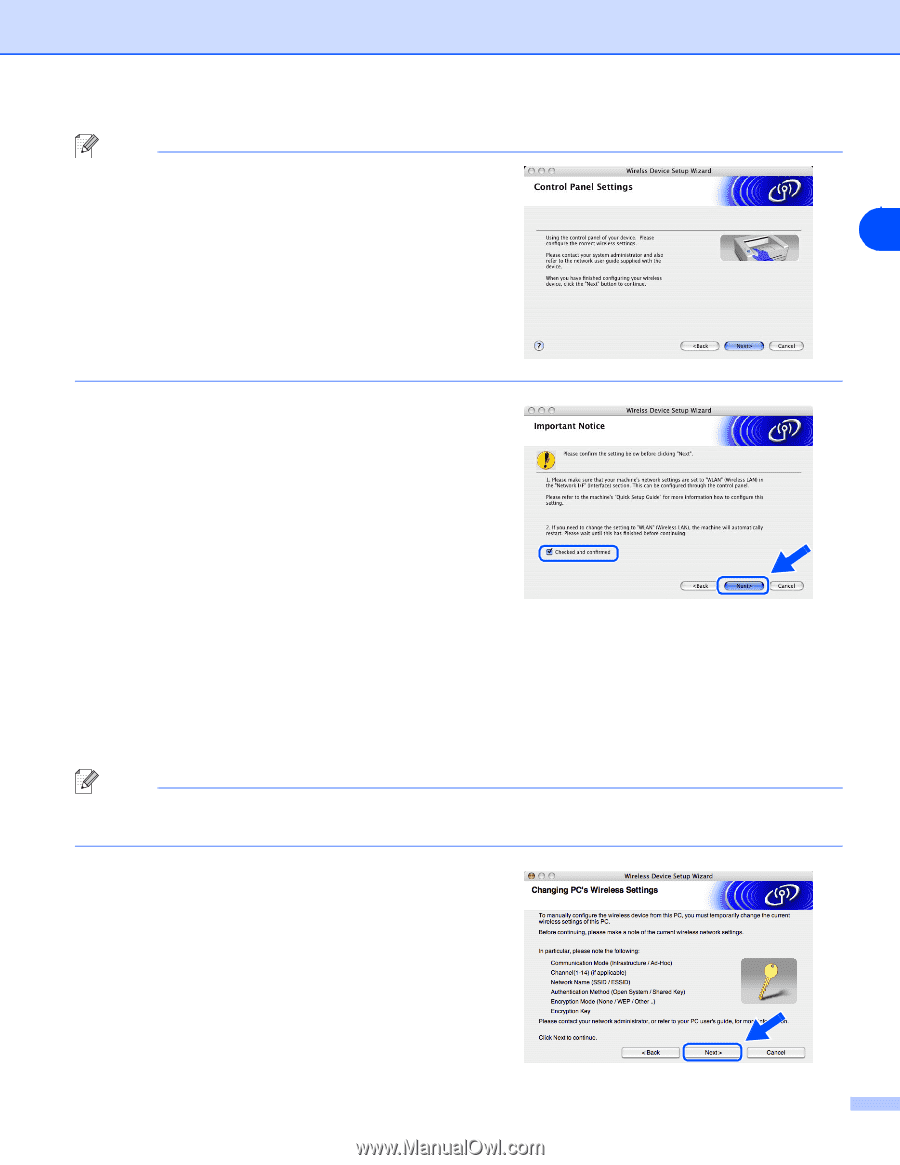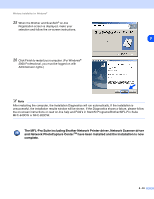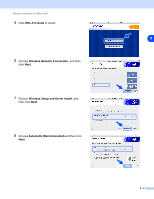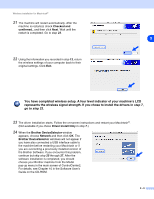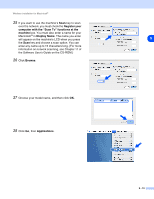Brother International MFC-820CW Network Users Manual - English - Page 115
This PC uses a network cable to, connect to the wireless network., Important Notice, Menu/Set, Stop/
 |
View all Brother International MFC-820CW manuals
Add to My Manuals
Save this manual to your list of manuals |
Page 115 highlights
Wireless installation for Macintosh® Note If you choose This PC uses a network cable to connect to the wireless network., you must configure the wireless settings from the control panel. Click Next and follow the on-screen instructions to complete the 9 setup. When finished, go to the driver installation in step 23. 12 Read the Important Notice. For MFC-640CW: Press Menu/Set, 5, 6 on the control panel, and then press ▲ or ▼ to choose WLAN. Press Menu/Set. If Reboot OK? is displayed, press 1.Yes. The wired network interface will become inactive with this setting. The machine will restart automatically. After it restarts, check the box on the screen and click Next. For MFC-820CW: Press Menu on the control panel. Press ▲ or ▼ for LAN and press OK. Press ▲ or ▼ for Network I/F and press OK. Press ▲ or ▼ for WLAN and press OK. If Reboot OK? is displayed, press 1 for Yes. The wired network interface will become inactive with this setting. The machine will restart automatically. After it restarts, check the box on the screen and click Next. If Accepted is displayed, press Stop/Exit. Check the box and click Next. Note It will take approximately one minute for the LAN menu to become available after the machine restarts or is turned on. You need to temporarily change the wireless settings of your Macintosh®. Please follow the on-screen instructions. Please make sure you take notes on all the settings such as SSID or channel of your Macintosh®. You will need them before you finish your setup. 9 - 5