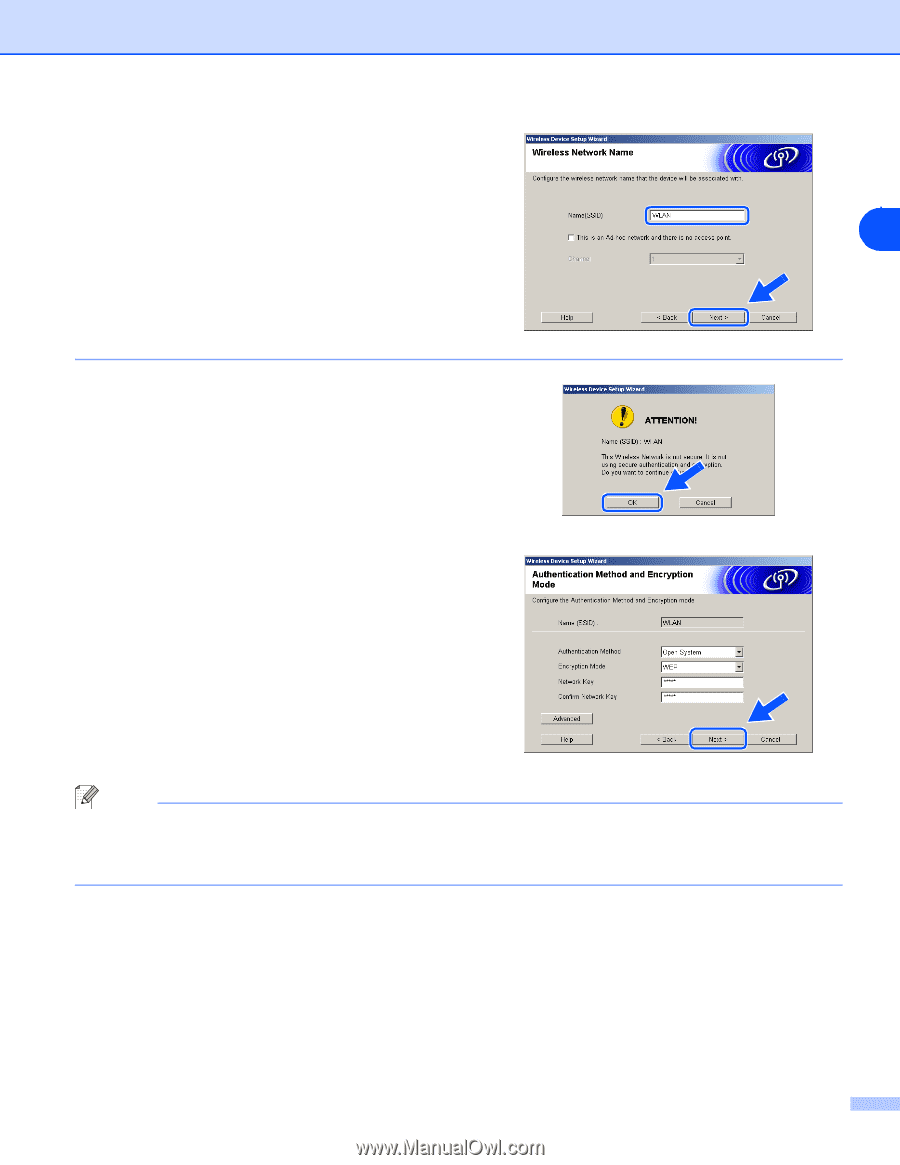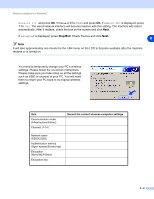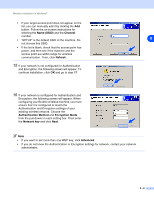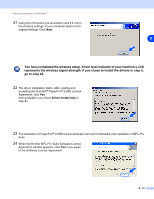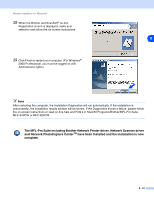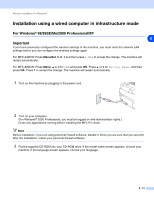Brother International MFC-820CW Network Users Manual - English - Page 79
Name SSID, Channel, Refresh, Authentication Method, Encryption Mode, Network key, Advanced, Encryption
 |
View all Brother International MFC-820CW manuals
Add to My Manuals
Save this manual to your list of manuals |
Page 79 highlights
Wireless installation for Windows® • If your target access point does not appear on the list, you can manually add it by clicking the Add button. Follow the on-screen instructions for entering the Name (SSID) and the Channel number. • "SETUP" is the default SSID of the machine. Do 8 not choose this SSID. • If the list is blank, check that the access point has power, and then see if the machine and the access point are within range for wireless communication. Then, click Refresh. 15 If your network is not configured for Authentication and Encryption, the following screen will appear. To continue installation, click OK and go to step 17. 16 If your network is configured for Authentication and Encryption, the following screen will appear. When configuring your Brother wireless machine, you must ensure that it is configured to match the Authentication and Encryption settings of your existing wireless network. Choose the Authentication Method and Encryption Mode from the pull-downs in each setting box. Then enter the Network key and click Next. Note • If you want to set more than one WEP key, click Advanced. • If you do not know the Authentication or Encryption settings for network, contact your network administrator. 8 - 8