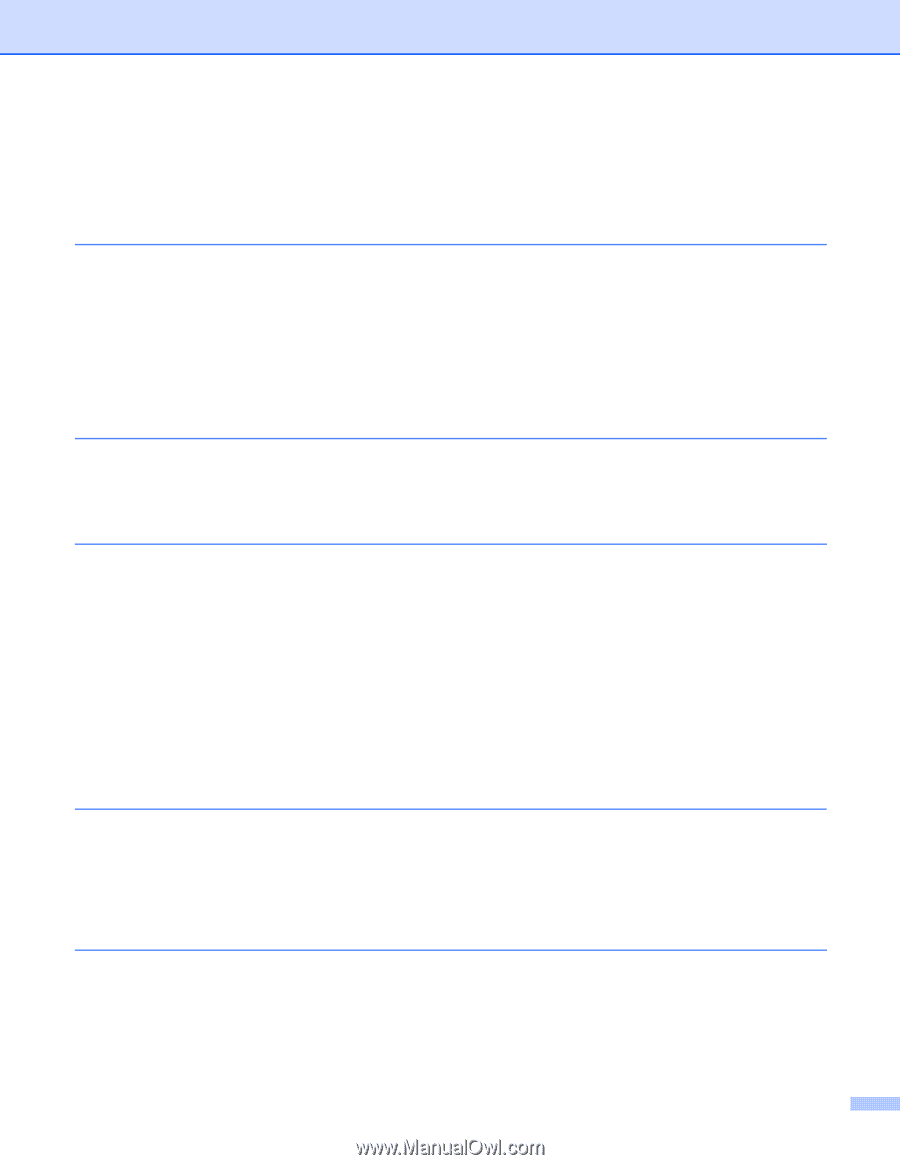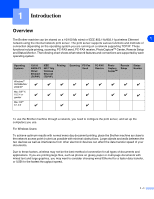Brother International MFC-820CW Network Users Manual - English - Page 8
Wireless installation for Windows, Appendix A, Index, 98SE/Me/2000 Professional/XP - linux setup
 |
View all Brother International MFC-820CW manuals
Add to My Manuals
Save this manual to your list of manuals |
Page 8 highlights
8 9 10 11 12 Wireless network troubleshooting...7-8 Wireless setup problems ...7-8 Wireless connection problem ...7-9 The wireless network connection is sometimes disabled 7-9 Wireless installation for Windows® Installation using a wireless computer in Infrastructure mode 8-1 For Windows® 98/98SE/Me/2000 Professional/XP 8-1 Installation using a wired computer in infrastructure mode 8-13 For Windows® 98/98SE/Me/2000 Professional/XP 8-13 Installation using with an access point that supports SecureEasySetupTM (Windows® 98/98SE/Me/2000 Professional/XP 8-23 Installation using a wireless computer in Ad-hoc Mode 8-30 For Windows® 98/98SE/Me/2000 Professional/XP 8-30 Wireless installation for Macintosh® Installation using a wireless computer in Infrastructure mode for Mac OS® X 10.2.4 or greater ....... 9-1 Installation using a wired computer in Infrastructure mode for Mac OS® X 10.2.4 or greater ......... 9-14 Installation using a wireless computer in Ad-hoc Mode for Mac OS® X 10.2.4 or greater 9-25 Appendix A Other ways to set the IP address (for advanced users and administrators A-1 Using DHCP to configure the IP address A-1 Using BOOTP to configure the IP address A-1 Using RARP to configure the IP address A-2 Using APIPA to configure the IP address A-3 Using ARP to configure the IP address A-3 Windows® systems ...A-3 UNIX®/Linux systems ...A-3 Using the TELNET console to configure the IP address A-4 Using the Brother Web BRAdmin server software for IIS* to configure the IP address A-5 Updating other machines through the network (Windows® only A-6 Installation when using a Network Print Queue or Share (printer driver only A-8 Appendix B Print server specifications...B-1 Ethernet wired network...B-1 Ethernet wireless network ...B-2 Function table and default factory settings B-4 Entering Text ...B-8 Index vii