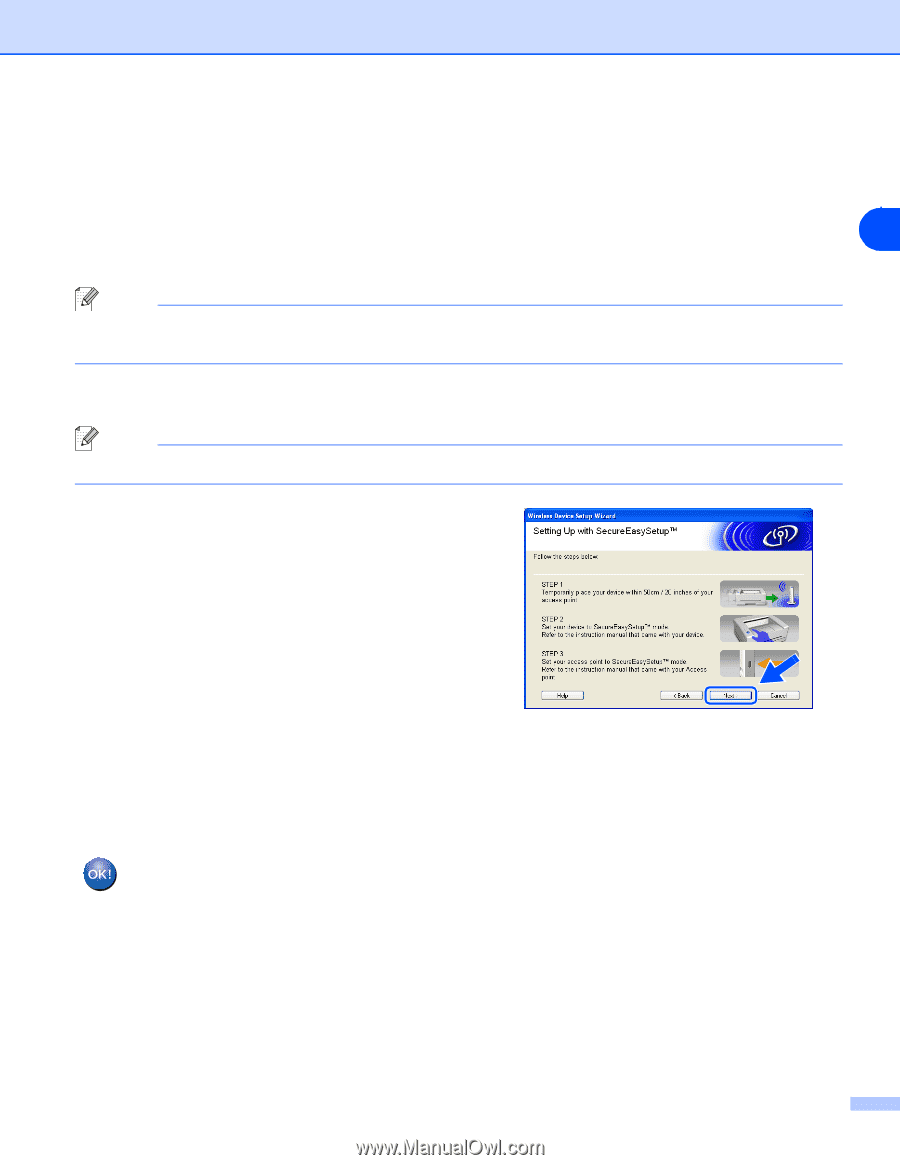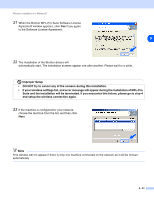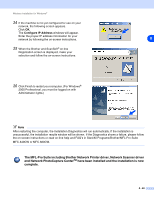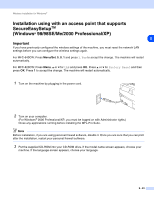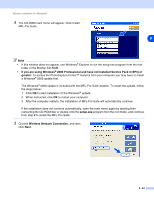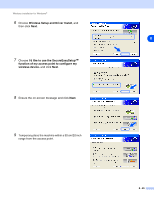Brother International MFC-820CW Network Users Manual - English - Page 97
step 6, go to step 15, Menu/Set
 |
View all Brother International MFC-820CW manuals
Add to My Manuals
Save this manual to your list of manuals |
Page 97 highlights
Wireless installation for Windows® 10 Refer to the instruction manual that came with your access point to set the SecureEasySetupTM mode of your access point. 11 Put the machine in SecureEasySetupTM mode. For MFC-640CW, press Menu/Set, 5, 3, 2 on the control panel. For MFC-820CW: Press Menu, ▲ or ▼ for LAN and press OK. Press ▲ or ▼ for Setup WLAN and then 8 press OK. Press ▲ or ▼ for SecureEasySetup and press OK. Note It will take approximately one minute for the LAN menu on the LCD to become available after the machine restarts or is turned on. 12 Press Menu/Set. Note If the LCD shows Connection Error, please try again. 13 Click Next. 14 The configuration is finished. Relocate the machine to a location that is within range of your access point. You have completed the wireless setup. A four level indicator of your machine's LCD represents the wireless signal strength. If you chose to install the drivers in step 6, go to step 15. 8 - 26