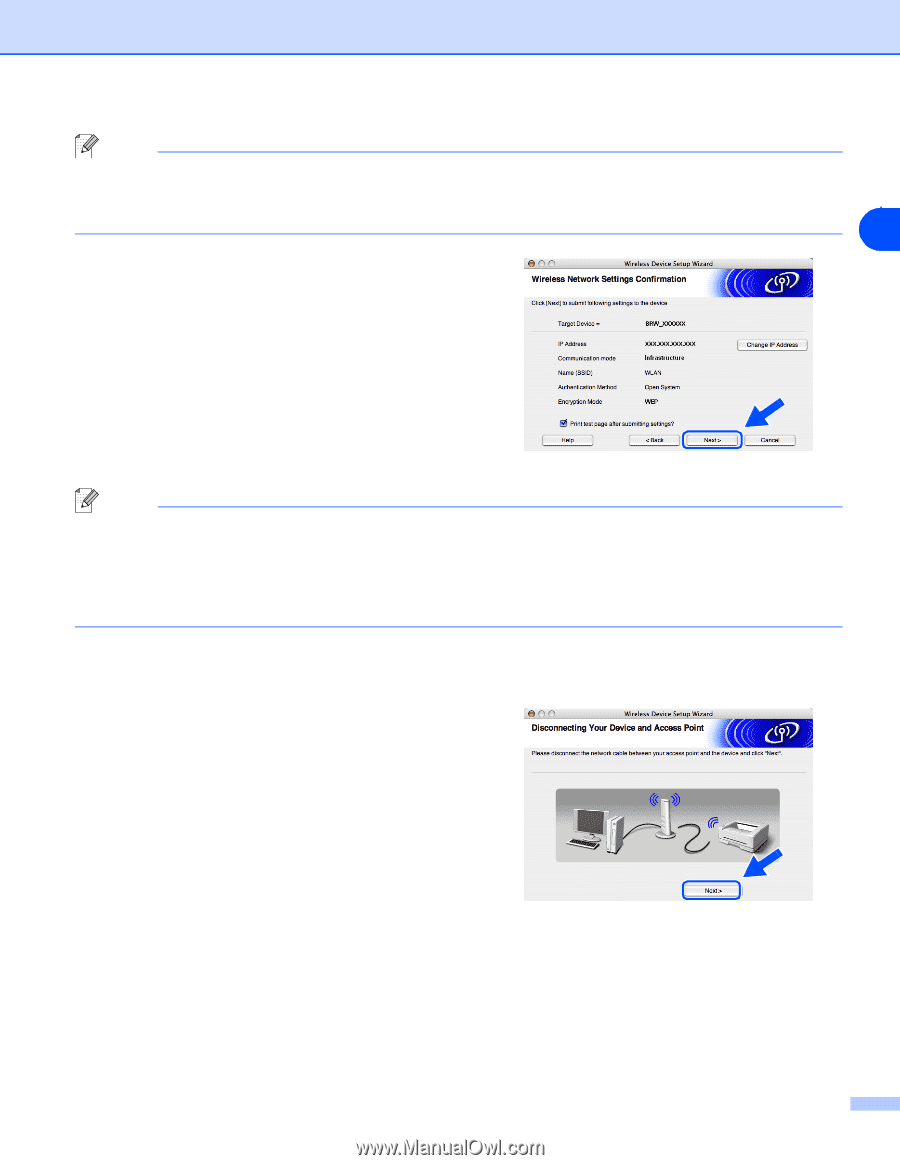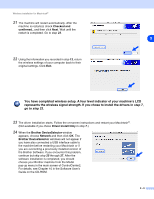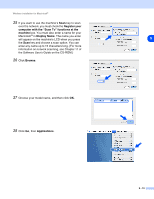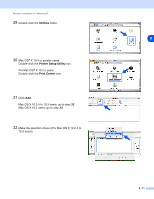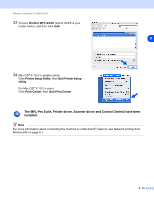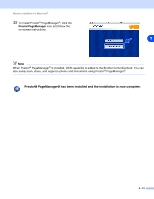Brother International MFC-820CW Network Users Manual - English - Page 118
Advanced, Cancel, Change IP Address, when the wireless settings are sent
 |
View all Brother International MFC-820CW manuals
Add to My Manuals
Save this manual to your list of manuals |
Page 118 highlights
Wireless installation for Macintosh® Note • If you want to set more than one WEP key, click Advanced. • If you do not know the Authentication or Encryption settings for network, contact your network administrator. 9 18 Click Next. The settings will be sent to your machine. The settings will remain unchanged if you click Cancel. Note • If you want to manually enter the IP address settings of your machine, click Change IP Address and enter the necessary IP address settings for your network. After making your selection, click Next and the Wizard will search for available wireless networks. • The control panel settings will be automatically changed to WLAN when the wireless settings are sent to your machine. 19 If you chose to use a network cable in step 9, go to step 20. If you chose not to use a network cable in step 9, go to step 22. 20 Disconnect the network cable between your access point (hub or router) and the machine, and click Next. 9 - 8