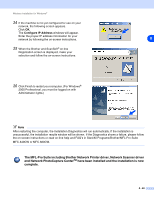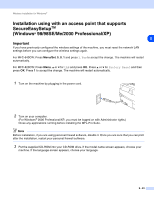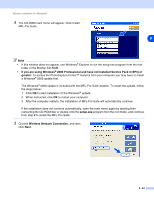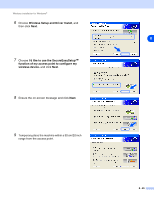Brother International MFC-820CW Network Users Manual - English - Page 98
Driver Install Only, go to step 4
 |
View all Brother International MFC-820CW manuals
Add to My Manuals
Save this manual to your list of manuals |
Page 98 highlights
Wireless installation for Windows® 15 The driver installation starts. After reading and accepting the ScanSoft® PaperPort® 9.0SE License Agreement, click Yes. (Not available if you chose Driver Install Only in step 6.) 8 16 The installation of PaperPort® 9.0SE will automatically start and is followed by the installation of MFL-Pro Suite. 17 When the Brother MFL-Pro Suite Software License Agreement window appears, click Yes if you agree to the Software License Agreement. 18 The installation of the Brother drivers will automatically start. The installation screens appear one after another. Please wait for a while. Improper Setup • DO NOT try to cancel any of the screens during this installation. • If your wireless settings fail, and error message will appear during the installation of MFL-Pro Suite and the installation will be terminated. If you encounter this failure, please go to step 4 and setup the wireless connection again. 8 - 27