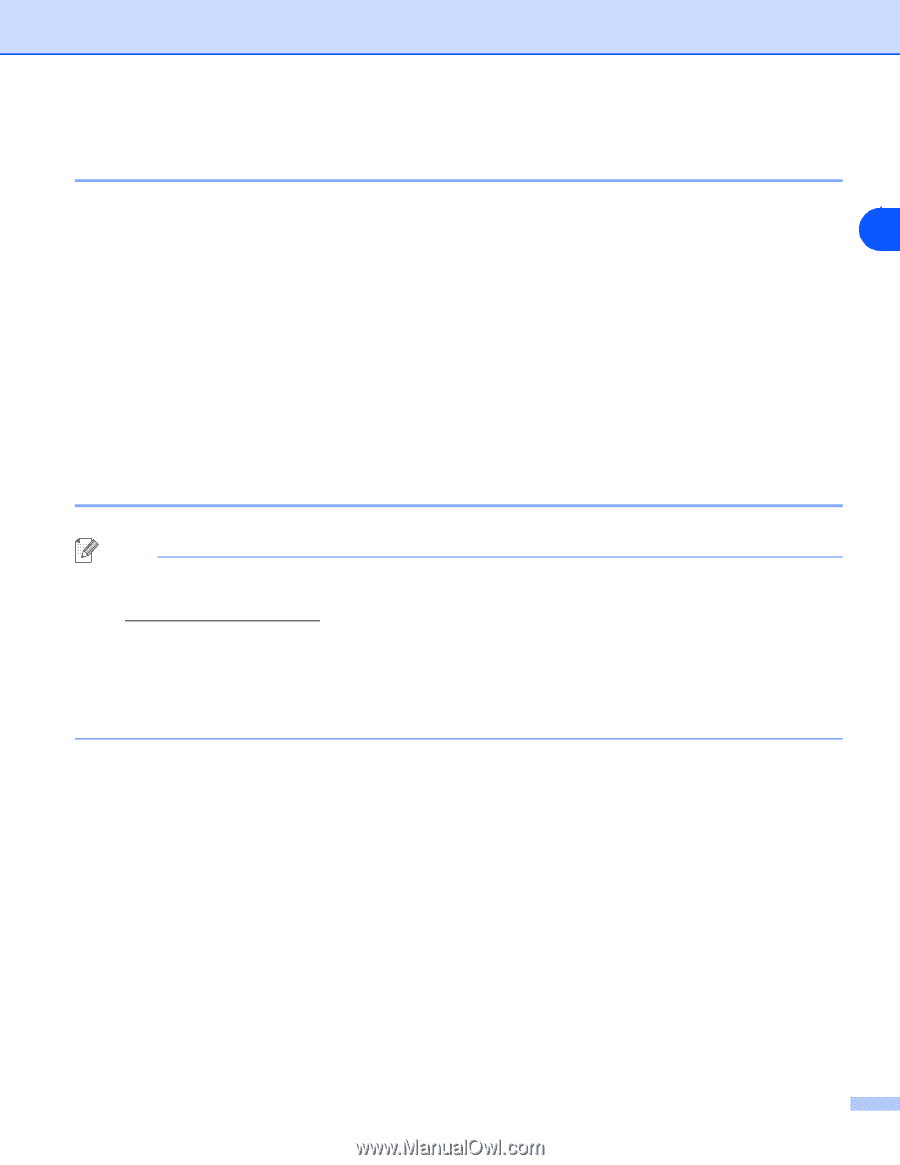Brother International MFC-820CW Network Users Manual - English - Page 31
Using the Brother automatic installer application in the CD-ROM to con your machine for a wireless network, Changing the print server settings, Using the BRAdmin Professional utility to change the print server settings (for Windows® only)
 |
View all Brother International MFC-820CW manuals
Add to My Manuals
Save this manual to your list of manuals |
Page 31 highlights
Configuring your machine for a wireless network Using the Brother automatic installer application in the CD-ROM to configure your machine for a wireless network See Chapter 8 (for Windows®) and Chapter 9 (for Macintosh®) for information on how to use the Brother automatic installer application in the CD-ROM we have provided with the machine. 3 Changing the print server settings Once you have configured your machine for a wireless network, you can change the wireless settings using the BRAdmin Professional utility, the Remote Setup software or the control panel on the front of the Brother machine. Using the BRAdmin Professional utility to change the print server settings (for Windows® only) Note • Please use the BRAdmin Professional utility version that was supplied on the CD-ROM with your Brother product. You can also download the latest Brother BRAdmin Professional utility version from http://solutions.brother.com. This utility is only available for Windows® users. • If you are using Personal Firewall software (e.g. the Internet Connection Firewall available in Windows® XP), disable it. Once you are sure that you can print, re-start your Personal Firewall software. • Node name: Node name appears in current BRAdmin Professional window. The default Node name is "BRW_xxxxxx" ("xxxxxx" is the last six digits of Ethernet address.). 3 - 10