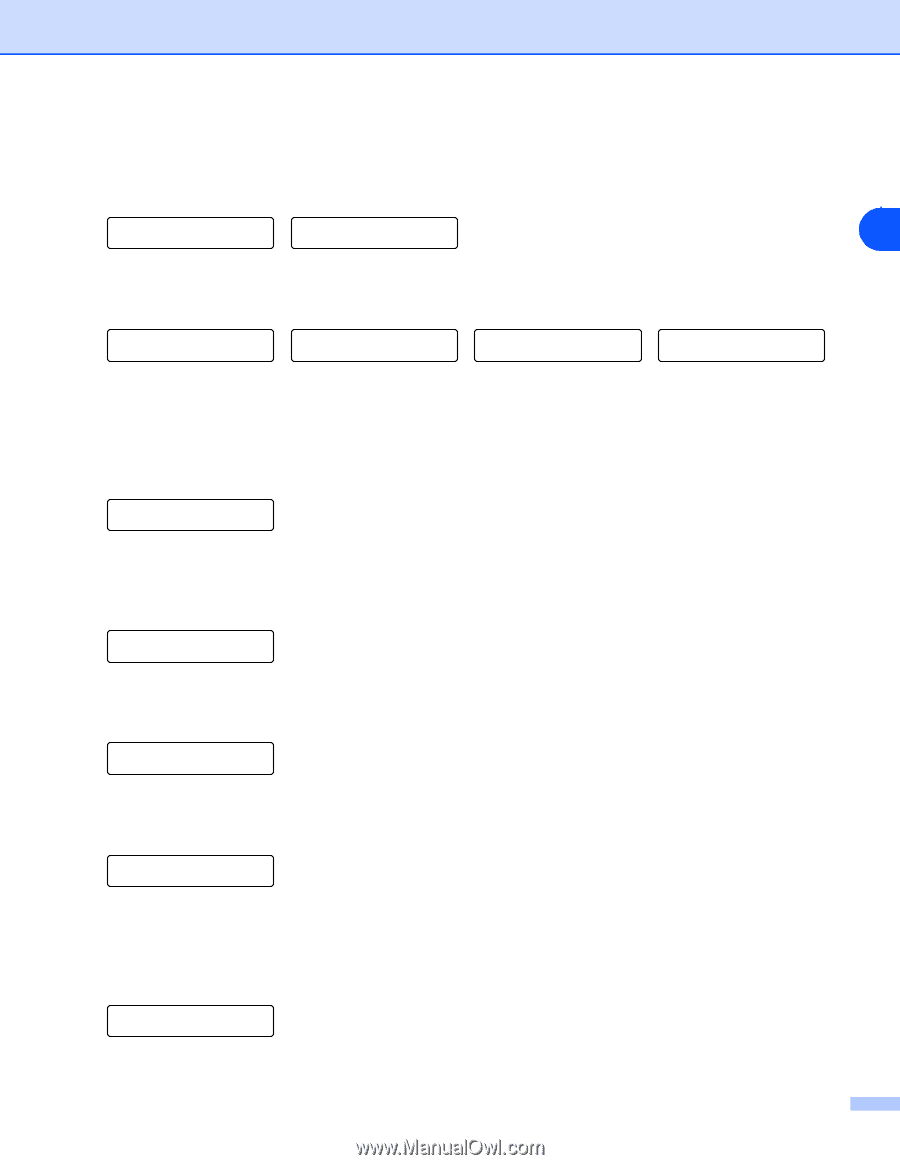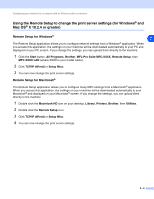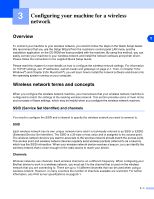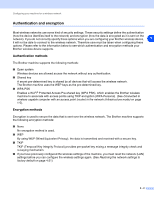Brother International MFC-820CW Network Users Manual - English - Page 26
Encryption Type?, Set WEP KEY, Change 2.Keep, KEY1 selected, with no change, Apply Settings?, Yes 2.No
 |
View all Brother International MFC-820CW manuals
Add to My Manuals
Save this manual to your list of manuals |
Page 26 highlights
Configuring your machine for a wireless network 8 Select the Encryption type, None or WEP using ▲ or ▼, and press Set. If you select None, go to Step 14. If you select WEP, go to Step 9. Encryption Type? Encryption Type? 3 None WEP 9 Select the key option; KEY1, KEY2, KEY3, KEY4 using ▲ or ▼, and press Set. Set WEP KEY KEY1:********** Set WEP KEY KEY2: Set WEP KEY KEY3: Set WEP KEY KEY4: If you select the key which shows go to Step 11. If you select a blank key, go to Step 12. 10 Enter a new WPA key. Press Set. Go to Step 14. WPA _ 11 If you want to change the key you selected in Step 9, select 1.Change. Press Set. Go to Step 12. If you want to keep the key you selected in Step 9, select 2.Keep. Press Set. Go to Step 13. KEY1:********** 1.Change 2.Keep 12 Enter a new WEP key. Press Set. Go to Step 14. WEP _ 13 The following will be displayed. KEY1 selected with no change 14 To apply the settings, use ▲ or ▼ to select 1.Yes, and press Set. To cancel, select 2.No. If you select 1.Yes, go to Step 15. If you select 2.No, go back to Step 2. Apply Settings? 1.Yes 2.No 3 - 5