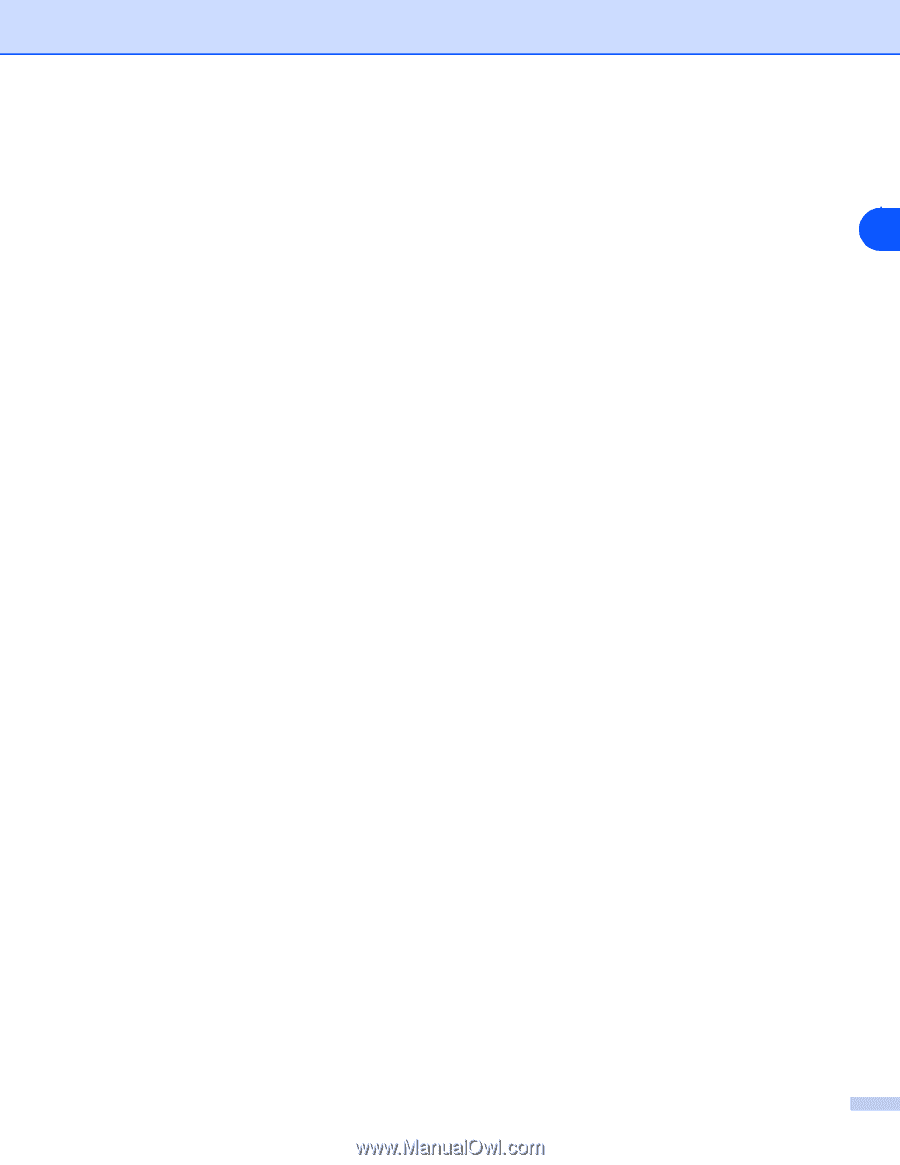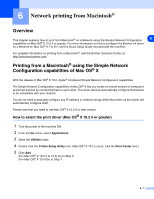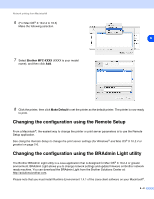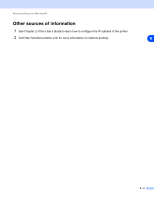Brother International MFC-820CW Network Users Manual - English - Page 64
Network print software installation problems - driver mac
 |
View all Brother International MFC-820CW manuals
Add to My Manuals
Save this manual to your list of manuals |
Page 64 highlights
Troubleshooting Network print software installation problems The Brother print server is not found during setup of the network print software installation or from the printer driver of the Brother machine in Windows®. 7 The Brother print server is not found using the Simple Network Configuration capabilities of Mac OS® X. (For a network with an Ethernet cable connection) Make sure you have completed the IP address setting of the Brother print server according to Chapter 2 of this User's Guide before installing the network print software or printer driver. (For a wireless network) Make sure you have completed the IP address setting and wireless network settings of the Brother print server according to Chapter 3 of this User's Guide before installing the network print software or printer driver. Check the following: 1 Make sure that the machine is powered on, is on-line and ready to print. 2 Check to see if the LCD displays LAN Active after being connected to the network. The LCD displays LAN Active: The print server is connected to the network. The LCD does not display LAN Active: The print server is not connected to the network. 3 Print the Network Configuration List and check if the settings such as IP address settings are correct for your network. The problem may be the result of mismatched or duplicate IP address. Verify that the IP address is correctly loaded into the print server. And make sure that no other nodes on the network have this IP address. For information on how to print the Network Configuration List, see Printing the Network Configuration List on page 4-20. 4 Verify that the print server is on your network as follows: For Windows® Try pinging the print server from the host operating system command prompt with the command: ping ipaddress Where ipaddress is the print server IP address (note that in some instances it can take up to two minutes for the print server to load its IP address after setting the IP address). 7 - 2