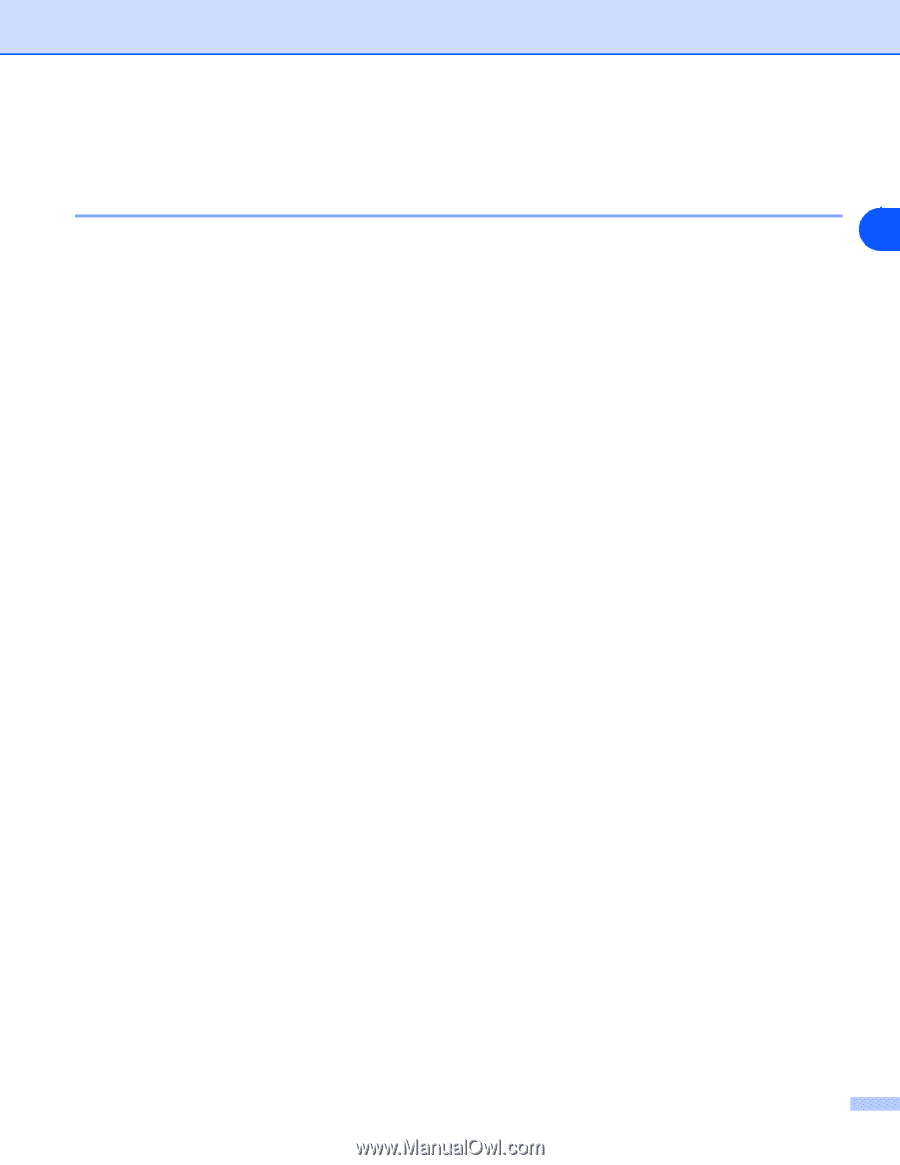Brother International MFC-820CW Network Users Manual - English - Page 70
Wireless network troubleshooting, Wireless setup problems
 |
View all Brother International MFC-820CW manuals
Add to My Manuals
Save this manual to your list of manuals |
Page 70 highlights
Troubleshooting Wireless network troubleshooting Wireless setup problems 7 The Brother print server is not found during setup by the Wireless Device Setup Wizard. 1 Make sure that the machine is powered on, is on-line and ready to print. 2 Move your computer closer to the Brother machine and try again. 3 Reset the print server back to its default factory settings and try again. For the information how to reset to the factory default settings, see Restoring the network settings to factory default on page 4-21. Why do I have to change my machine's network setting to "Wired LAN" during setup although I am trying to setup Wireless LAN? If you are using Windows® 98/98SE/Me/2000, Mac OS® X 10.2.4 or greater or your computer is connected to the wireless network using a network cable, it is recommended you temporarily connect the machine to your access point, hub or router using a network cable. You will also need to change your machine's network setting to wired LAN temporarily. Your machine's network setting will be changed to wireless LAN automatically or during the course of the setup. For Windows®: Installation using a wireless computer in Ad-hoc Mode on page 8-30 Installation using a wired computer in infrastructure mode on page 8-13 Using the Setup Wizard from the control panel LAN menu for a wireless network on page 3-3 For Macintosh®: Installation using a wireless computer in Ad-hoc Mode for Mac OS® X 10.2.4 or greater on page 9-25 Installation using a wired computer in Infrastructure mode for Mac OS® X 10.2.4 or greater on page 9-14 Using the Setup Wizard from the control panel LAN menu for a wireless network on page 3-3 7 - 8