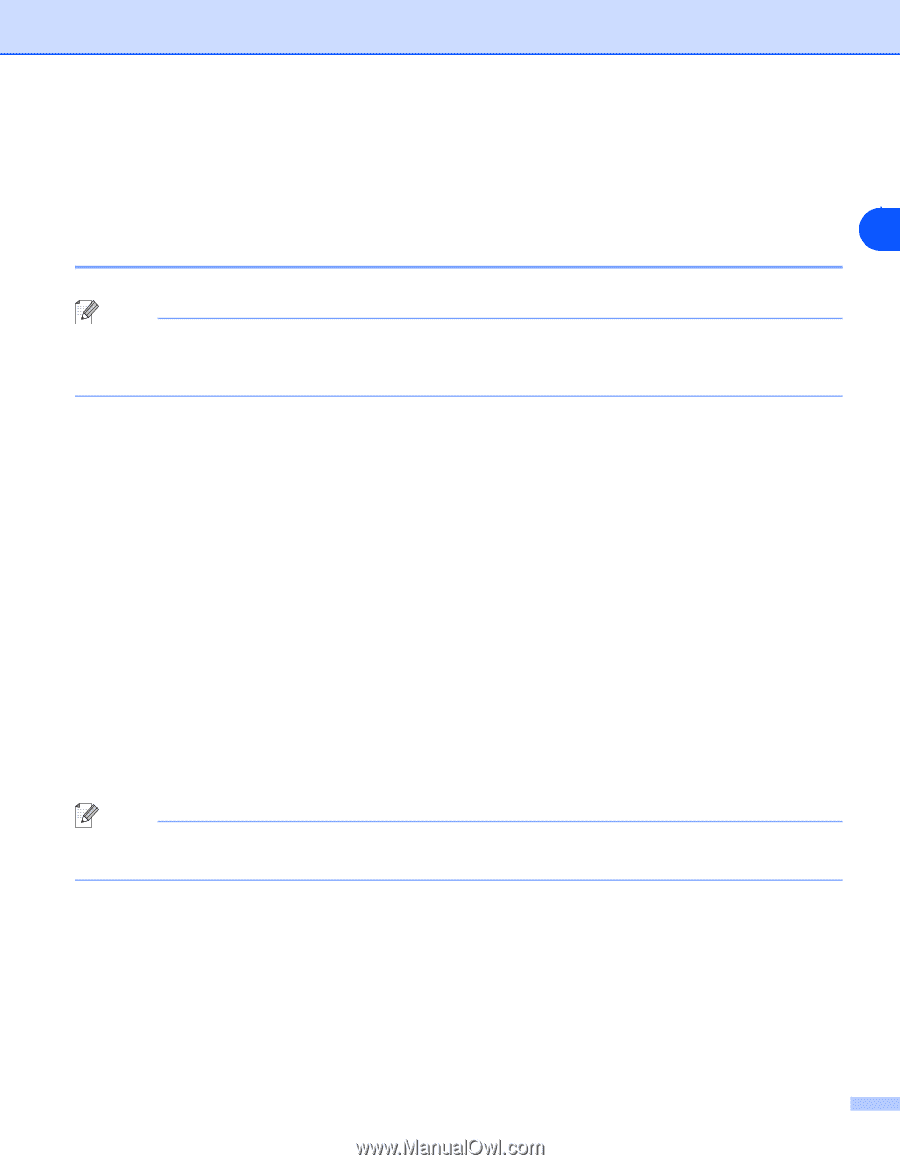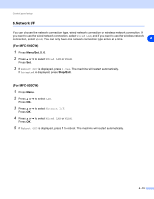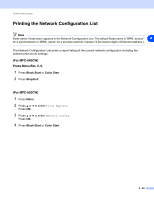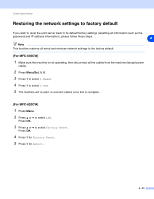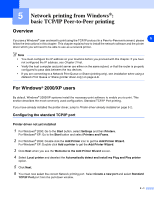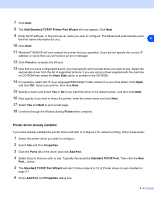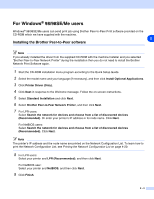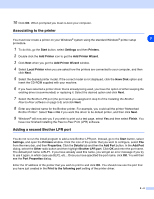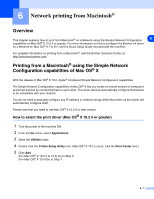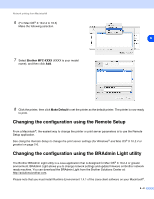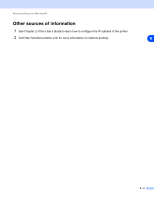Brother International MFC-820CW Network Users Manual - English - Page 57
For Windows® 98/98SE/Me users, Installing the Brother Peer-to-Peer software - drivers for
 |
View all Brother International MFC-820CW manuals
Add to My Manuals
Save this manual to your list of manuals |
Page 57 highlights
For Windows® 98/98SE/Me users Windows® 98/98SE/Me users can send print job using Brother Peer-to-Peer Print software provided on the CD-ROM which we have supplied with the machine. 5 Installing the Brother Peer-to-Peer software Note If you already installed the driver from the supplied CD-ROM with the machine Installer and you selected "Brother Peer-to-Peer Network Printer" during the installation then you do not need to install the Brother Network Print Software again. 1 Start the CD-ROM installation menu program according to the Quick Setup Guide. 2 Select the model name and your language (if necessary), and then click Install Optional Applications. 3 Click Printer Driver (Only). 4 Click Next in response to the Welcome message. Follow the on-screen instructions. 5 Select Standard Installation and click Next. 6 Select Brother Peer-to-Peer Network Printer, and then click Next. 7 For LPR users: Select Search the network for devices and choose from a list of discovered devices (Recommended). Or enter your printer's IP address or its node name. Click Next. For NetBIOS users: Select Search the network for devices and choose from a list of discovered devices (Recommended). Click Next. Note The printer's IP address and the node name are printed on the Network Configuration List. To learn how to print the Network Configuration List, see Printing the Network Configuration List on page 4-20. 8 For LPR users: Select your printer and LPR (Recommended), and then click Next. For NetBIOS user: Select your printer and NetBIOS, and then click Next. 9 Click Finish. 5 - 3