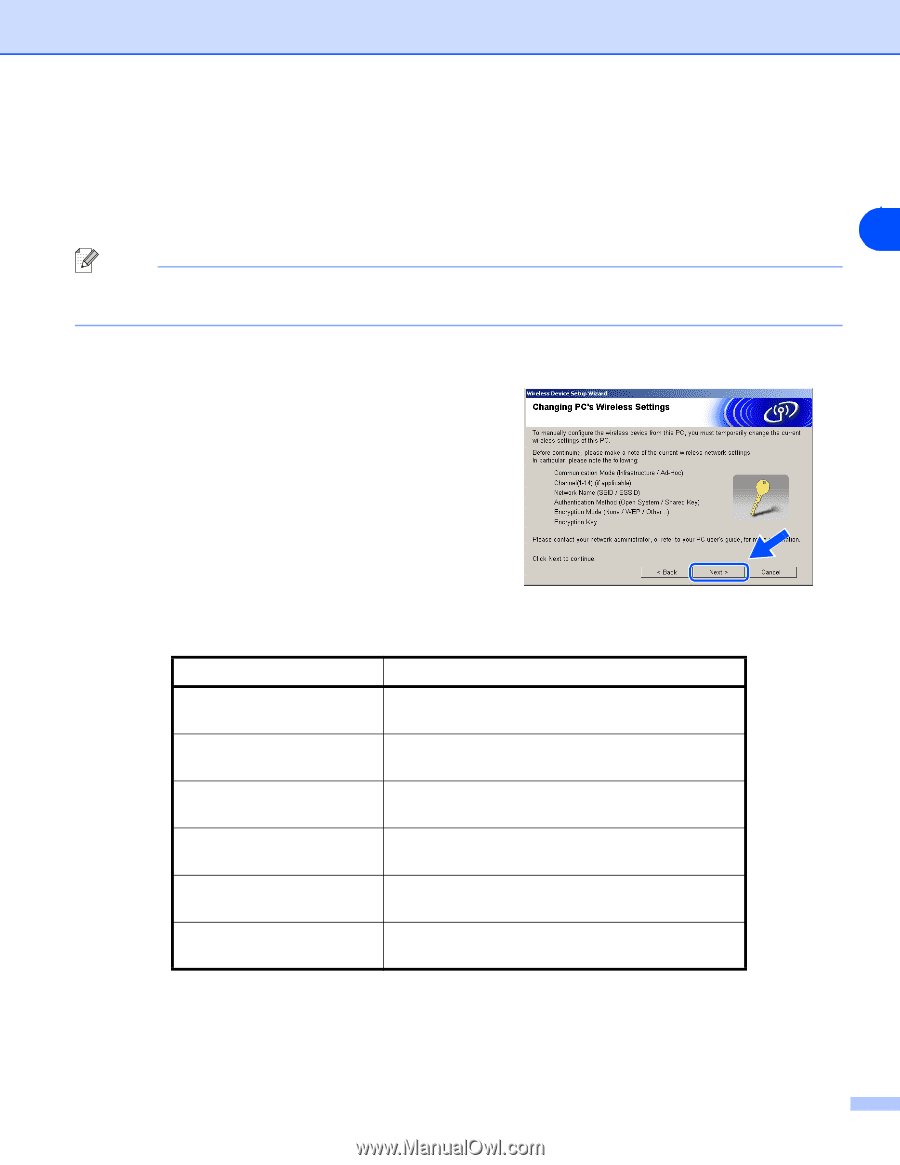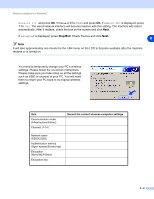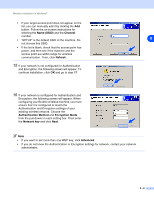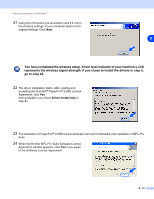Brother International MFC-820CW Network Users Manual - English - Page 77
Stop/Exit, Network I/F
 |
View all Brother International MFC-820CW manuals
Add to My Manuals
Save this manual to your list of manuals |
Page 77 highlights
Wireless installation for Windows® Network I/F and press OK. Press ▲ or ▼ for WLAN and press OK. If Reboot OK? is displayed, press 1 for Yes. The wired network interface will become inactive with this setting. The machine will restart automatically. After it restarts, check the box on the screen and click Next. If Accepted is displayed, press Stop/Exit. Check the box and click Next. 8 Note It will take approximately one minute for the LAN menu on the LCD to become available after the machine restarts or is turned on. You need to temporarily change your PC's wireless settings. Please follow the on-screen instructions. Please make sure you take notes on all the settings such as SSID or channel of your PC. You will need them to return your PC back to its original wireless settings. Item Communication mode: (Infrastructure/Ad-hoc) Channel: (1-14) Record the current wireless computer settings Network name (SSID/ESSID) Authentication method (Open system/Shared key) Encryption: (None/WEP/Other) Encryption key: 8 - 6