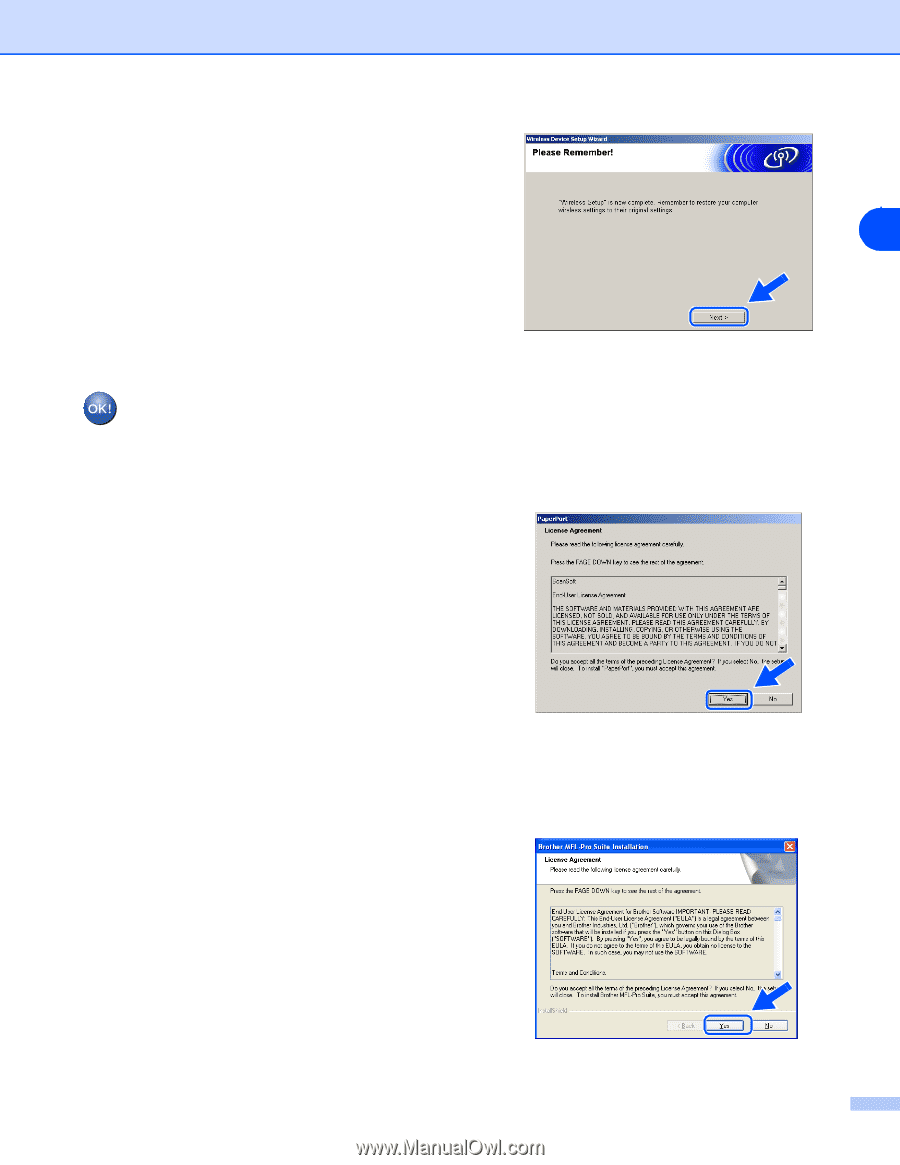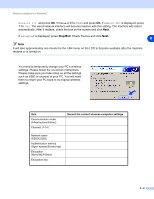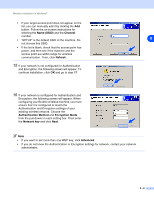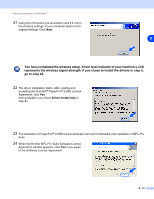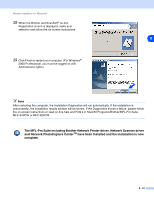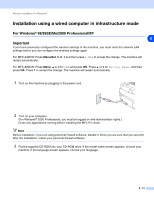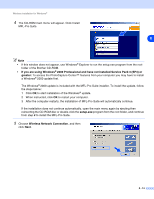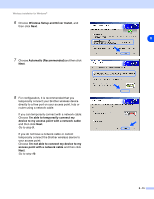Brother International MFC-820CW Network Users Manual - English - Page 81
You have completed the wireless setup. A four level indicator of your machine's LCD
 |
View all Brother International MFC-820CW manuals
Add to My Manuals
Save this manual to your list of manuals |
Page 81 highlights
Wireless installation for Windows® 21 Using the information you recorded in step 11, return the wireless settings of your computer back to their original settings. Click Next. 8 You have completed the wireless setup. A four level indicator of your machine's LCD represents the wireless signal strength. If you chose to install the drivers in step 6, go to step 22. 22 The driver installation starts. After reading and accepting the ScanSoft® PaperPort® 9.0SE License Agreement, click Yes. (Not available if you chose Driver Install Only in step 6.) 23 The installation of PaperPort® 9.0SE will automatically start and is followed by the installation of MFL-Pro Suite. 24 When the Brother MFL-Pro Suite Software License Agreement window appears, click Yes if you agree to the Software License Agreement. 8 - 10