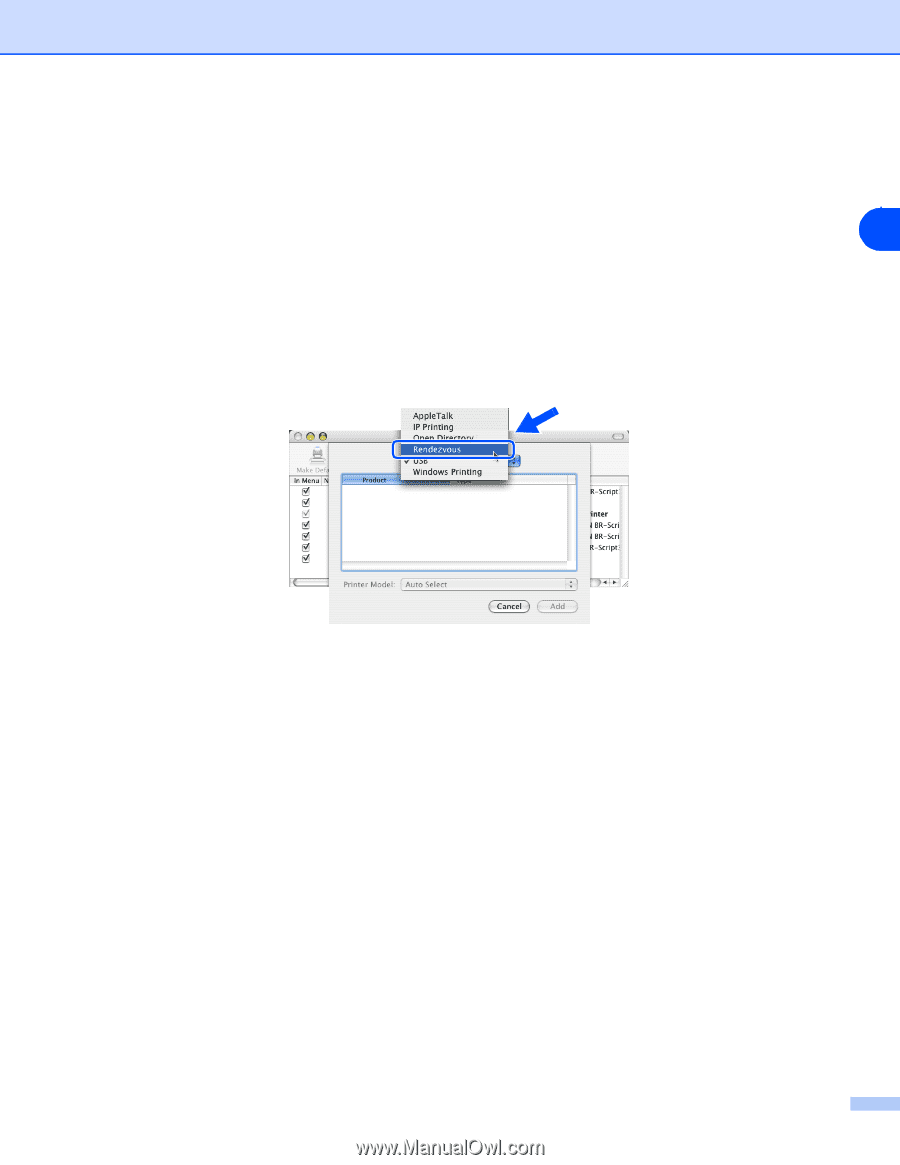Brother International MFC-820CW Network Users Manual - English - Page 68
Error during printing, For Mac OS, X 10.2.4 or greater, Applications, Utilities, Printer Setup Utility
 |
View all Brother International MFC-820CW manuals
Add to My Manuals
Save this manual to your list of manuals |
Page 68 highlights
Troubleshooting For Mac OS® X 10.2.4 or greater (1) From the Go menu, select Applications. (2) Open the Utilities folder. 7 (3) Double click the Printer Setup Utility icon. (4) Click Add. (For Mac OS® X 10.2.4 to 10.3) Go to (5). (For Mac OS® X 10.4) Go to (6). (5) (For Mac OS® X 10.2.4 to 10.3) Make the following selection. (6) Make sure that your print server appears. If it is visible, then the connection is good. Otherwise, go to Step 4. 4 Reset the print server back to the default factory settings and try from the initial setup again. For information how to reset to the default factory settings, see Restoring the network settings to factory default on page 4-21. Error during printing If you try to print while other users are printing large amounts of data (e.g. many pages or color pages with high resolution), the printer is unable to accept your print job until the ongoing printing is finished. If the waiting time of your print job exceeds a certain limit, a time out situation occurs, which causes the error message. In such situations, execute the print job again after the other jobs are completed. 7 - 6