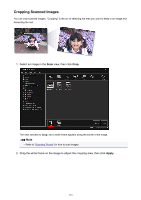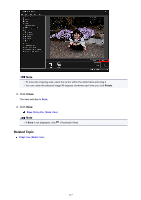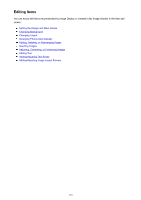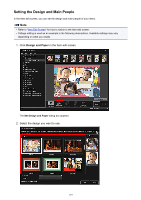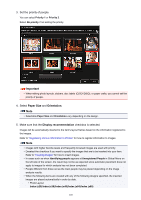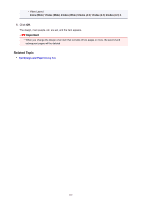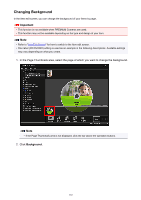Canon PIXMA MX490 Guide for My Image Garden Windows - Page 117
Click, Click
 |
View all Canon PIXMA MX490 manuals
Add to My Manuals
Save this manual to your list of manuals |
Page 117 highlights
Note • To move the cropping area, place the cursor within the white frame and drag it. • You can rotate the selected image 90 degrees clockwise each time you click Rotate. 3. Click Close. The view switches to Scan. 4. Click Save. Save Dialog Box (Scan View) Note • If Save is not displayed, click (Thumbnail View). Related Topic Crop View (Scan View) 117

Note
•
To move the cropping area, place the cursor within the white frame and drag it.
•
You can rotate the selected image 90 degrees clockwise each time you click
Rotate
.
3. Click
Close
.
The view switches to
Scan
.
4. Click
Save
.
Save
Dialog Box (
Scan
View)
Note
• If
Save
is not displayed, click
(Thumbnail View).
Related Topic
Crop
View (
Scan
View)
117