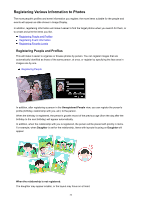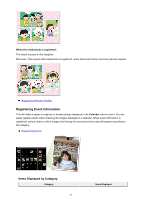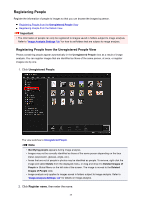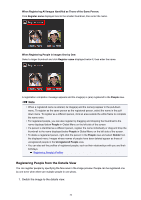Canon PIXMA MX490 Guide for My Image Garden Windows - Page 37
Specify Person, Register name
 |
View all Canon PIXMA MX490 manuals
Add to My Manuals
Save this manual to your list of manuals |
Page 37 highlights
Select an image or images in the Calendar view set to Day View, the expanded display of the Event view, the expanded display of the People view, the Unregistered People view, or folder view, then click (Details View) at the bottom right of the screen to switch to the details view. 2. Click Specify Person. A white frame to specify the area to register appears on the image. 3. Specify the area of the person you want to register. Drag the white frame on the image to specify the area to register. The area specified here appears as the thumbnail in the People view. Note • Click (Close) to remove the white frame. 4. Click Register name below the white frame, then enter the name of the person to register. 37

Select an image or images in the
Calendar
view set to
Day View
, the expanded display of the
Event
view, the expanded display of the
People
view, the
Unregistered People
view, or folder view, then
click
(Details View) at the bottom right of the screen to switch to the details view.
2. Click
Specify Person
.
A white frame to specify the area to register appears on the image.
3.
Specify the area of the person you want to register.
Drag the white frame on the image to specify the area to register. The area specified here appears as
the thumbnail in the
People
view.
Note
• Click
(Close) to remove the white frame.
4. Click
Register name
below the white frame, then enter the name of the person to
register.
37