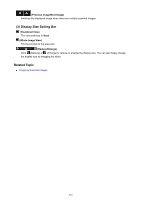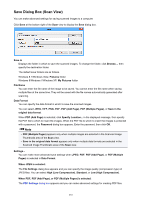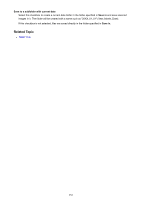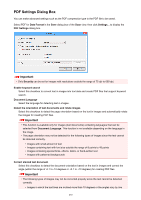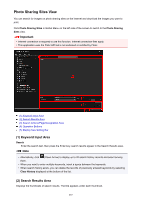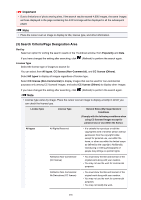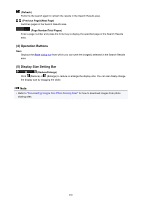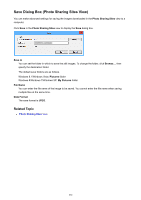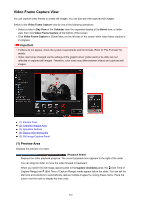Canon PIXMA MX490 Guide for My Image Garden Windows - Page 257
Photo Sharing Sites View
 |
View all Canon PIXMA MX490 manuals
Add to My Manuals
Save this manual to your list of manuals |
Page 257 highlights
Photo Sharing Sites View You can search for images on photo sharing sites on the Internet and download the images you want to print. Click Photo Sharing Sites in Global Menu on the left side of the screen to switch to the Photo Sharing Sites view. Important • Internet connection is required to use this function. Internet connection fees apply. • This application uses the Flickr API but is not endorsed or certified by Flickr. (1) Keyword Input Area (2) Search Results Area (3) Search Criteria/Page Designation Area (4) Operation Buttons (5) Display Size Setting Bar (1) Keyword Input Area Search Enter the search text, then press the Enter key; search results appear in the Search Results area. Note • Alternatively, click (Down Arrow) to display up to 20 search history records and select among them. • When you want to enter multiple keywords, insert a space between the keywords. • When search history exists, you can delete the records of previously entered keywords by selecting Clear History displayed at the bottom of the list. (2) Search Results Area Displays the thumbnails of search results. The title appears under each thumbnail. 257