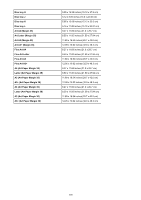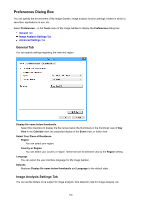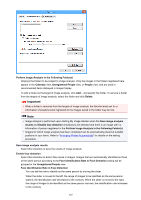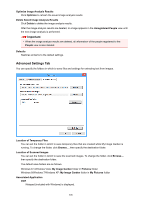Canon PIXMA MX490 Guide for My Image Garden Windows - Page 303
Enable Auto Photo Fix
 |
View all Canon PIXMA MX490 manuals
Add to My Manuals
Save this manual to your list of manuals |
Page 303 highlights
Important • The color tone may change when you print a document image with Enable Auto Photo Fix selected. In that case, select No correction. Print Quality You can select the print quality suitable for the data to be printed. You can select High, Standard, Draft, or Custom. Select Custom to display a slider with which you can set the print quality. Note • Fast may appear in Print Quality depending on your model. Duplex Printing Setting This appears when you select a printer and media type that support duplex printing. Select this checkbox to print on both sides of the paper. Print with auto duplex printing For printers that support automatic duplex printing, Print with auto duplex printing appears when you select the Duplex Printing Setting checkbox. Select this checkbox to turn over the paper to the back or front side automatically. Center on paper This appears when printing a single bordered photo on a page. Select this checkbox to print the photo by placing it in the center of the paper. Note • Even if the checkbox is selected, the photo may be slightly off-center on the paper depending on your environment or paper. • This option does not appear when printing from Bordered (x1) in Photo Layout. Print Starts printing with the specified settings. Related Topic Printing Photos and Documents Printing Recommended Items and Images Displayed in Slide Shows Creating and Printing Items Printing Disc Labels (CD/DVD/BD) Downloading and Printing PREMIUM Contents Capturing and Printing Still Images from Videos 303