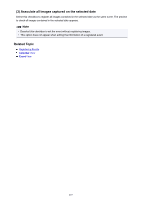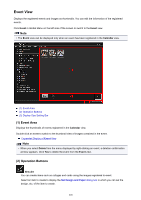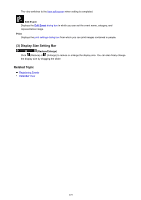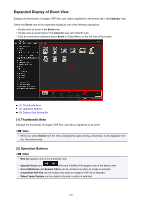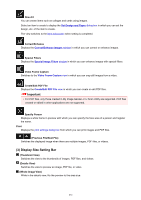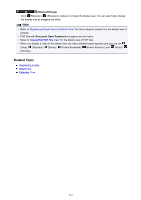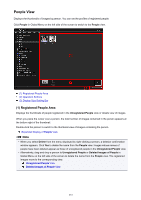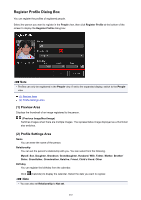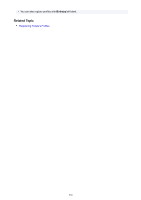Canon PIXMA MX490 Guide for My Image Garden Windows - Page 231
Set Design and Paper, Correct/Enhance Images, Special Image Filters, Video Frame Capture, Create/
 |
View all Canon PIXMA MX490 manuals
Add to My Manuals
Save this manual to your list of manuals |
Page 231 highlights
New Art You can create items such as collages and cards using images. Select an item to create to display the Set Design and Paper dialog box in which you can set the design, etc. of the item to create. The view switches to the Item edit screen when setting is completed. Correct/Enhance Displays the Correct/Enhance Images window in which you can correct or enhance images. Special Filters Displays the Special Image Filters window in which you can enhance images with special filters. Video Frame Capture Switches to the Video Frame Capture view in which you can crop still images from a video. Create/Edit PDF File Displays the Create/Edit PDF File view in which you can create or edit PDF files. Important • For PDF files, only those created in My Image Garden or IJ Scan Utility are supported. PDF files created or edited in other applications are not supported. Specify Person Displays a white frame in preview with which you can specify the face area of a person and register the name. Print Displays the print settings dialog box from which you can print images and PDF files. (Previous File/Next File) Switches the displayed image when there are multiple images, PDF files, or videos. (3) Display Size Setting Bar (Thumbnail View) Switches the view to the thumbnails of images, PDF files, and videos. (Details View) Switches the view to preview an image, PDF file, or video. (Whole Image View) While in the details view, fits the preview to the area size. 231