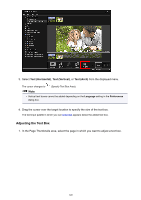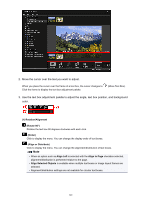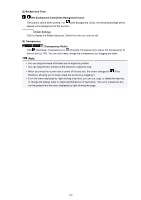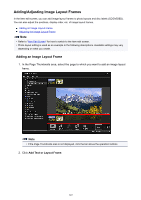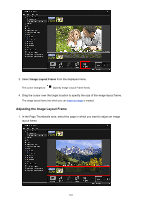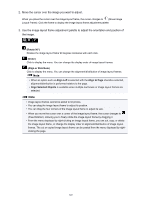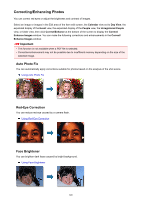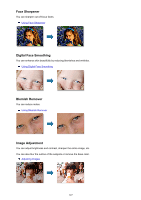Canon PIXMA MX490 Guide for My Image Garden Windows - Page 142
Background Color, No Background Color/Use Background Color, Color Setting, Color, Transparency,
 |
View all Canon PIXMA MX490 manuals
Add to My Manuals
Save this manual to your list of manuals |
Page 142 highlights
(2) Background Color (No Background Color)/(Use Background Color) The buttons switch when clicked. For (Use Background Color), the following settings will be applied to the background of the text box. (Color Setting) Click to display the Color dialog box. Select the color you want to set. (3) Transparency (Transparency Slider) Click (Decrease Transparency) or (Increase Transparency) to adjust the transparency of the text box by 10%. You can also freely change the transparency by dragging the slider. Note • You can drag the frame of the text box to adjust its position. • You can drag the four corners of the text box to adjust its size. • When you move the cursor over a corner of the text box, the cursor changes to (Free Rotation), allowing you to freely rotate the text box by dragging it. • From the menu displayed by right-clicking a text box, you can cut, copy, or delete the text box, or change the display order or alignment/distribution of text boxes. The cut or copied text box can be pasted from the menu displayed by right-clicking the page. 142