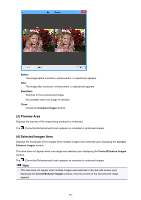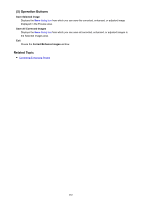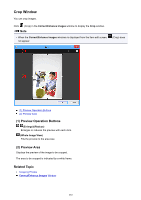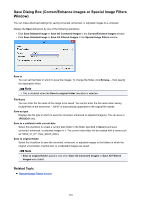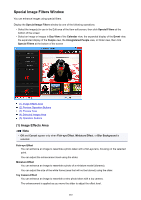Canon PIXMA MX490 Guide for My Image Garden Windows - Page 280
Preview Operation Buttons
 |
View all Canon PIXMA MX490 manuals
Add to My Manuals
Save this manual to your list of manuals |
Page 280 highlights
Digital Face Smoothing Enhances skin beautifully by reducing blemishes and wrinkles in the selected area. You can adjust the enhancement level using the slider. Blemish Remover Reduces moles in the selected area. OK Applies the selected correction/enhancement to the specified area. Undo Cancels the last applied correction/enhancement. Reset Selected Image Restores the corrected, adjusted, or enhanced image to the original uncorrected, unenhanced, or unadjusted state. (2) Preview Operation Buttons Note • When the Correct/Enhance Images window is displayed from the Item edit screen, 90°), (Rotate Right 90°), (Invert Horizontally), and (Crop) do not appear. (Rotate Left (Rotate Left 90°)/(Rotate Right 90°) Rotates the image 90 degrees counter-clockwise or clockwise with each click. (Invert Horizontally) Inverts the image horizontally. (Crop) Displays the Crop window in which you can crop the image. (Enlarge)/(Reduce) Enlarges or reduces the preview with each click. (Whole Image View) Fits the preview to the area size. (Display Comparison Screen) Displays the Compare Images window in which you can compare the images before and after the correction, enhancement, or adjustment. 280