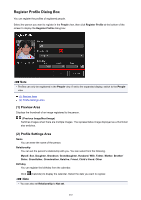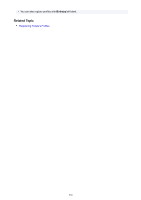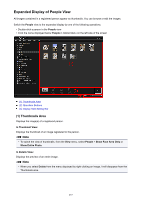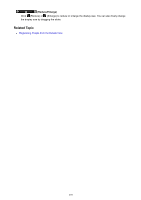Canon PIXMA MX490 Guide for My Image Garden Windows - Page 240
Unregistered People View
 |
View all Canon PIXMA MX490 manuals
Add to My Manuals
Save this manual to your list of manuals |
Page 240 highlights
Unregistered People View You can register names to the images whose face areas have been automatically detected. Click Unregistered People in Global Menu on the left side of the screen to switch to the Unregistered People view. Note • Identifying people appears instead of Unregistered People during image analysis. • Image analysis only applies to JPEG, TIFF, and PNG image files saved in the folders set to be subject to image analysis, or their subfolders. Refer to "Image Analysis Settings Tab" for how to set folders that are subject to image analysis. (1) Group by Person Area (a) Representative Thumbnail Area (b) Thumbnails Area (2) Operation Buttons (3) Display Size Setting Bar (1) Group by Person Area Displays groups of images identified as those of the same person. Note • To change the display order of groups, right-click within the area and select Sort (By People) from the displayed menu, then click In Saved Order or In Order of Frequency. (a) Representative Thumbnail Area Displays the thumbnail of the face area in the first identified image among the images identified as those of the same person. Click Register name and enter a name to register the name to images in the Thumbnails area that are identified as those of the same person, at once. 240