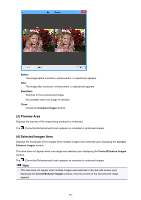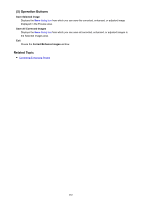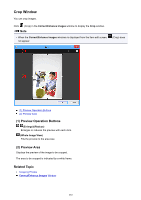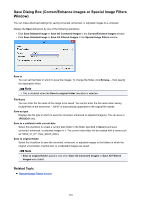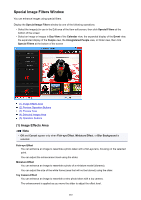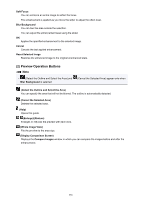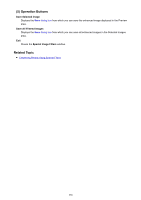Canon PIXMA MX490 Guide for My Image Garden Windows - Page 283
Crop Window
 |
View all Canon PIXMA MX490 manuals
Add to My Manuals
Save this manual to your list of manuals |
Page 283 highlights
Crop Window You can crop images. Click (Crop) in the Correct/Enhance Images window to display the Crop window. Note • When the Correct/Enhance Images windows is displayed from the Item edit screen, not appear. (Crop) does (1) Preview Operation Buttons (2) Preview Area (1) Preview Operation Buttons (Enlarge)/(Reduce) Enlarges or reduces the preview with each click. (Whole Image View) Fits the preview to the area size. (2) Preview Area Displays the preview of the image to be cropped. The area to be cropped is indicated by a white frame. Related Topic Cropping Photos Correct/Enhance Images Window 283

Crop Window
You can crop images.
Click
(Crop) in the
Correct/Enhance Images
window to display the
Crop
window.
Note
•
When the
Correct/Enhance Images
windows is displayed from the Item edit screen,
(Crop) does
not appear.
(1) Preview Operation Buttons
(2) Preview Area
(1) Preview Operation Buttons
(Enlarge)/(Reduce)
Enlarges or reduces the preview with each click.
(Whole Image View)
Fits the preview to the area size.
(2) Preview Area
Displays the preview of the image to be cropped.
The area to be cropped is indicated by a white frame.
Related Topic
Cropping Photos
Correct/Enhance Images
Window
283