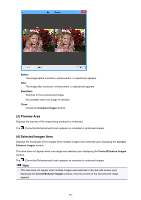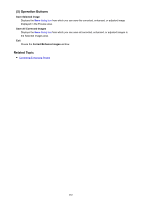Canon PIXMA MX490 Guide for My Image Garden Windows - Page 277
Manual Tab
 |
View all Canon PIXMA MX490 manuals
Add to My Manuals
Save this manual to your list of manuals |
Page 277 highlights
You can adjust the enhancement level using the slider. Apply to all images Select this checkbox to correct or enhance all images in the Selected Images area automatically. OK Applies the specified correction/enhancement to the image(s). Reset Selected Image Restores the corrected, adjusted, or enhanced image to the original uncorrected, unenhanced, or unadjusted state. Manual Tab There are two menus on the Manual tab: Adjust and Correct/Enhance. Use Adjust to adjust brightness and contrast, or to sharpen the entire image. Use Correct/Enhance to correct/enhance specific areas. Adjust Brightness Adjusts the overall image brightness. Move the slider to the left to darken and right to brighten the image. Contrast Adjusts the contrast of the image. Adjust the contrast when the image is flat due to lack of contrast. Move the slider to the left to decrease and right to increase the contrast of the image. Sharpness Emphasizes the outline of the subjects to sharpen the image. Adjust the sharpness when the photo is out of focus or text is blurred. Move the slider to the right to sharpen the image. 277