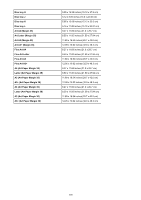Canon PIXMA MX490 Guide for My Image Garden Windows - Page 300
Borderless Printing Settings
 |
View all Canon PIXMA MX490 manuals
Add to My Manuals
Save this manual to your list of manuals |
Page 300 highlights
Print date Select this checkbox to add dates to the images before printing. Text Orientation You can select the orientation of the date. Position You can select the position to print the date. The print position of the date does not change even if images are rotated. Font Size You can select the size of the date. Font Color You can select the font color of the date. (Color Setting) The Color dialog box appears. Select the color you want to set, then click OK. Note • The date is the image shooting date recorded as Exif data. If there is no Exif data, the date and time of last update to the image file will be printed. Grayscale Settings Print as grayscale photos Select this checkbox to print images in grayscale. Tone You can adjust the color tone using the slider. Move the slider to the right for warm color tones (warm black) and left for cool color tones (cool black). Important • Cool and Warm may not be available depending on the selected Media Type. Note • This appears only when a printer that supports grayscale printing is selected in Printer Settings. Borderless Printing Settings Print on full page without borders Select this checkbox to print the image on an entire sheet of paper without borders. Note • You can also set in Borderless of the Print Preview area. 300