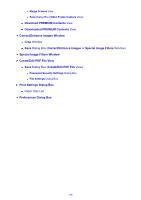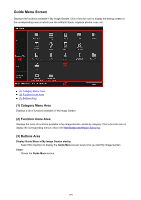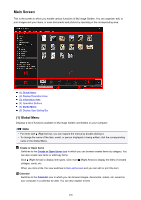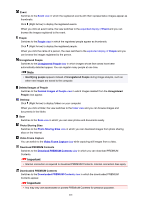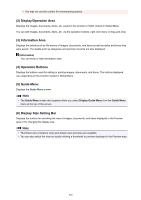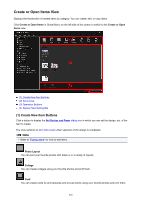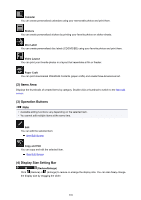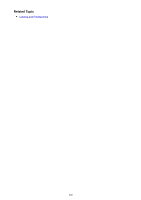Canon PIXMA MX490 Guide for My Image Garden Windows - Page 200
Main Screen
 |
View all Canon PIXMA MX490 manuals
Add to My Manuals
Save this manual to your list of manuals |
Page 200 highlights
Main Screen This is the screen in which you handle various functions of My Image Garden. You can organize, edit, or print images and your items, or scan documents and photos by operating in the corresponding area. (1) Global Menu (2) Display/Operation Area (3) Information Area (4) Operation Buttons (5) Guide Menu (6) Display Size Setting Bar (1) Global Menu Displays a list of functions available in My Image Garden and folders on your computer. Note • For items with (Right Arrow), you can expand the menus by double-clicking it. • To change the name of the item, event, or person displayed or being edited, click the corresponding name in the Global Menu. Create or Open Items Switches to the Create or Open Items view in which you can browse created items by category. You can also create new items or edit/copy items. Click (Right Arrow) to display item types. Click more (Right Arrow) to display the titles of created collages, cards, etc. When you click a title, the view switches to Item edit screen and you can edit or print the item. Calendar Switches to the Calendar view in which you can browse images, documents, videos, etc. saved on your computer in a calendar by date. You can also register events. 200