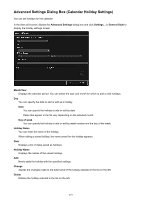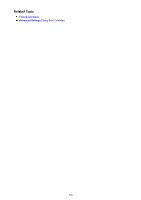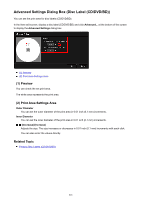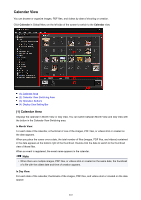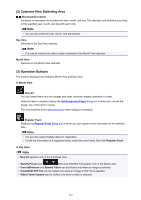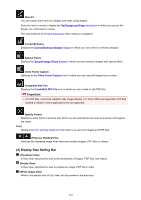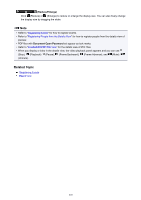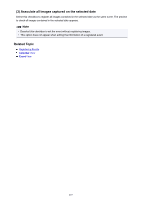Canon PIXMA MX490 Guide for My Image Garden Windows - Page 222
Calendar View
 |
View all Canon PIXMA MX490 manuals
Add to My Manuals
Save this manual to your list of manuals |
Page 222 highlights
Calendar View You can browse or organize images, PDF files, and videos by date of shooting or creation. Click Calendar in Global Menu on the left side of the screen to switch to the Calendar view. (1) Calendar Area (2) Calendar View Switching Area (3) Operation Buttons (4) Display Size Setting Bar (1) Calendar Area Displays the calendar in Month View or Day View. You can switch between Month View and Day View with the button in the Calendar View Switching area. In Month View: For each date of the calendar, a thumbnail of one of the images, PDF files, or videos shot or created on the date appears. When you place the cursor over a date, the total number of files (images, PDF files, and videos) contained in the date appears at the bottom right of the thumbnail. Double-click the date to switch to the thumbnail view of those files. When an event is registered, the event name appears in the calendar. Note • When there are multiple images, PDF files, or videos shot or created on the same date, the thumbnail of a file with the oldest date and time of creation appears. In Day View: For each date of the calendar, thumbnails of the images, PDF files, and videos shot or created on the date appear. 222