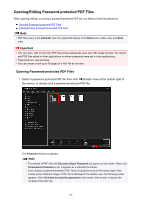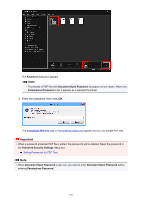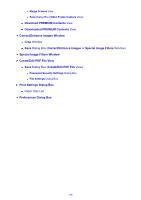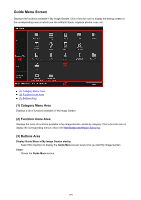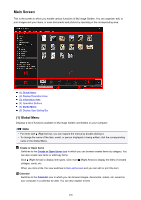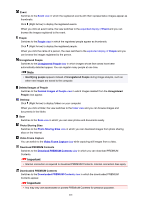Canon PIXMA MX490 Guide for My Image Garden Windows - Page 196
Sort by, License Type
 |
View all Canon PIXMA MX490 manuals
Add to My Manuals
Save this manual to your list of manuals |
Page 196 highlights
Note • The number of images that match the search text may be small depending on the language of the search text. In that case, entering the search text in English may increase search results. 4. Select Sort by and License Type at the bottom of the screen as required, then click (Refresh). Results in the Search Results area are refreshed. Note • Click (Previous Page) or (Next Page) to display the previous/next page. Alternatively, enter a page number in the page number entry box, then press the Enter key to display the specified page. 5. Select the image(s) you want to download. Important • You can select up to 30 images at one time. 6. Click Save at the bottom right of the screen. The Save dialog box appears. 7. Specify the save settings. Save Dialog Box (Photo Sharing Sites View) 8. Click Save. The selected image(s) is (are) saved to your computer, and the Photo Sharing Sites view reappears. Note • Downloaded images can be saved in JPEG format only. Note • You can print downloaded images, or create calendars and collages and print them. Refer to "Creating and Printing Items" for details. Related Topic Photo Sharing Sites View 196