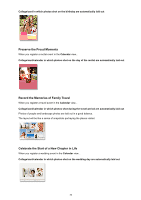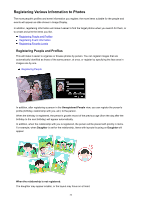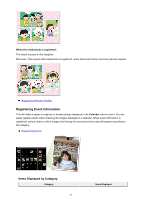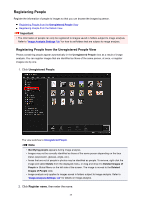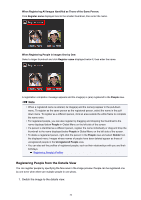Canon PIXMA MX490 Guide for My Image Garden Windows - Page 35
Registering People
 |
View all Canon PIXMA MX490 manuals
Add to My Manuals
Save this manual to your list of manuals |
Page 35 highlights
Registering People Register the information of people to images so that you can browse the images by person. Registering People from the Unregistered People View Registering People from the Details View Important • The information of people can only be registered to images saved in folders subject to image analysis. Refer to "Image Analysis Settings Tab" for how to set folders that are subject to image analysis. Registering People from the Unregistered People View Photos containing people appear automatically in the Unregistered People view as a result of image analysis. You can register images that are identified as those of the same person, at once, or register images one by one. 1. Click Unregistered People. The view switches to Unregistered People. Note • Identifying people appears during image analysis. • Images may not be correctly identified as those of the same person depending on the face status (expression, glasses, angle, etc.). • Areas that are not of people in photos may be identified as people. To remove, right-click the image and select Delete from the displayed menu, or drag and drop it to Deleted Images of People in Global Menu on the left side of the screen. The image is moved to the Deleted Images of People view. • Image analysis only applies to images saved in folders subject to image analysis. Refer to "Image Analysis Settings Tab" for details on image analysis. 2. Click Register name, then enter the name. 35