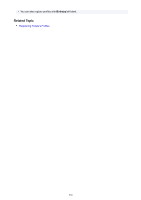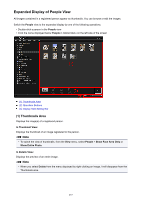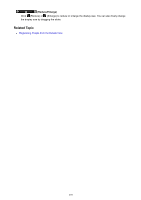Canon PIXMA MX490 Guide for My Image Garden Windows - Page 241
Operation Buttons
 |
View all Canon PIXMA MX490 manuals
Add to My Manuals
Save this manual to your list of manuals |
Page 241 highlights
Note • Drag and drop the thumbnail to Deleted Images of People in Global Menu on the left side of the screen to move the images identified as those of the same person to the Deleted Images of People view, at once. • Drag and drop the thumbnail to another person's group to collect the images identified as those of the same person into the target person's group, at once. (b) Thumbnails Area Displays the thumbnails of face areas in images identified as those of the same person, in a group. Click Register name and enter a name to register the person's name image by image. Note • When you select Delete from the menu displayed by right-clicking a thumbnail, the image will be deleted from the Unregistered People view. Deleted images move to the Deleted Images of People view. • You can also drag and drop a thumbnail to Deleted Images of People in Global Menu on the left side of the screen. • You can also merge a thumbnail with another person's group by dragging and dropping it. (2) Operation Buttons Note • New Art and Create/Edit PDF File appear only in the thumbnail view. • Specify Person and (Previous File/Next File) appear only in the details view. • Correct/Enhance, Special Filters, and Create/Edit PDF File can be clicked only when an image is selected. New Art You can create items such as collages and cards using images. Select an item to create to display the Set Design and Paper dialog box in which you can set the design, etc. of the item to create. The view switches to the Item edit screen when setting is completed. Correct/Enhance Displays the Correct/Enhance Images window in which you can correct or enhance images. Special Filters Displays the Special Image Filters window in which you can enhance images with special filters. Create/Edit PDF File Displays the Create/Edit PDF File view in which you can create PDF files. 241